L10n-drivers Documentation
This repository includes several documents describing how to perform internal tasks within the l10n-drivers team at Mozilla.
Topics covered:
- How to review strings for Firefox desktop.
- Manage other projects (Firefox Monitor, VPN Client).
- Perform common and advanced tasks on Pontoon like adding new locale, and creating a new project.
- Other miscellaneous documents related to localization tasks.
How to read these documents
You will need a Unix-like environment (Linux, macOS) to run most of the tools. Across the entire documentation, commands to run in a terminal are described like this:
$ composer update
$ is not part of the command, it just indicates the terminal prompt. The command to type or copy and paste is simply composer update.
Updating the documentation
Please see the README file in our GitHub repository.
L10n and android-l10n
Some documentation specific for common tasks regarding android-l10n and l10n:
Adding a new project to android-l10n
Follow the steps below to add new projects to android-l10n. You will have to coordinate with Android developers, release engineers, and a technical Localization EPM throughout the process.
Setting up the project in source and l10n repositories
Before anything happens, check that the new project is properly localizable by following the directions in this section. Once the new project exists in its corresponding source repository and is ready, it can then be added to the android-l10n repository.
Android developers need to create a TOML file in their code directory and under its corresponding project folder (example for fenix), as well as the file containing the source strings in res/values/strings.xml (example for fenix). The mobile/android directory in mozilla-firefox contains all current Android projects.
The TOML file should be pre-populated with a list of locales. When a new project is announced, you typically reach out to localizers on existing communication channels, so they can opt in their locale. If the Android project shares strings with android-components, then you need to first make sure the locale code is already listed under its corresponding TOML file. If not, it will need to be added there as well.
Localized files are stored in GitHub under the android-l10n repository. A GitHub workflow is used to automatically extract source strings and TOML files from mozilla-firefox.
TaskCluster is used to import translations and TOML files to the autoland branch in mozilla-firefox, then code sheriffs merge new translations to the main branch together with other code changes. This allows sheriffs to back out updates with errors that break Android builds. TaskCluster is also used to uplift strings from the main branch to beta. For new projects, sync with release engineers to make sure that the automation to import strings for this project has been added.
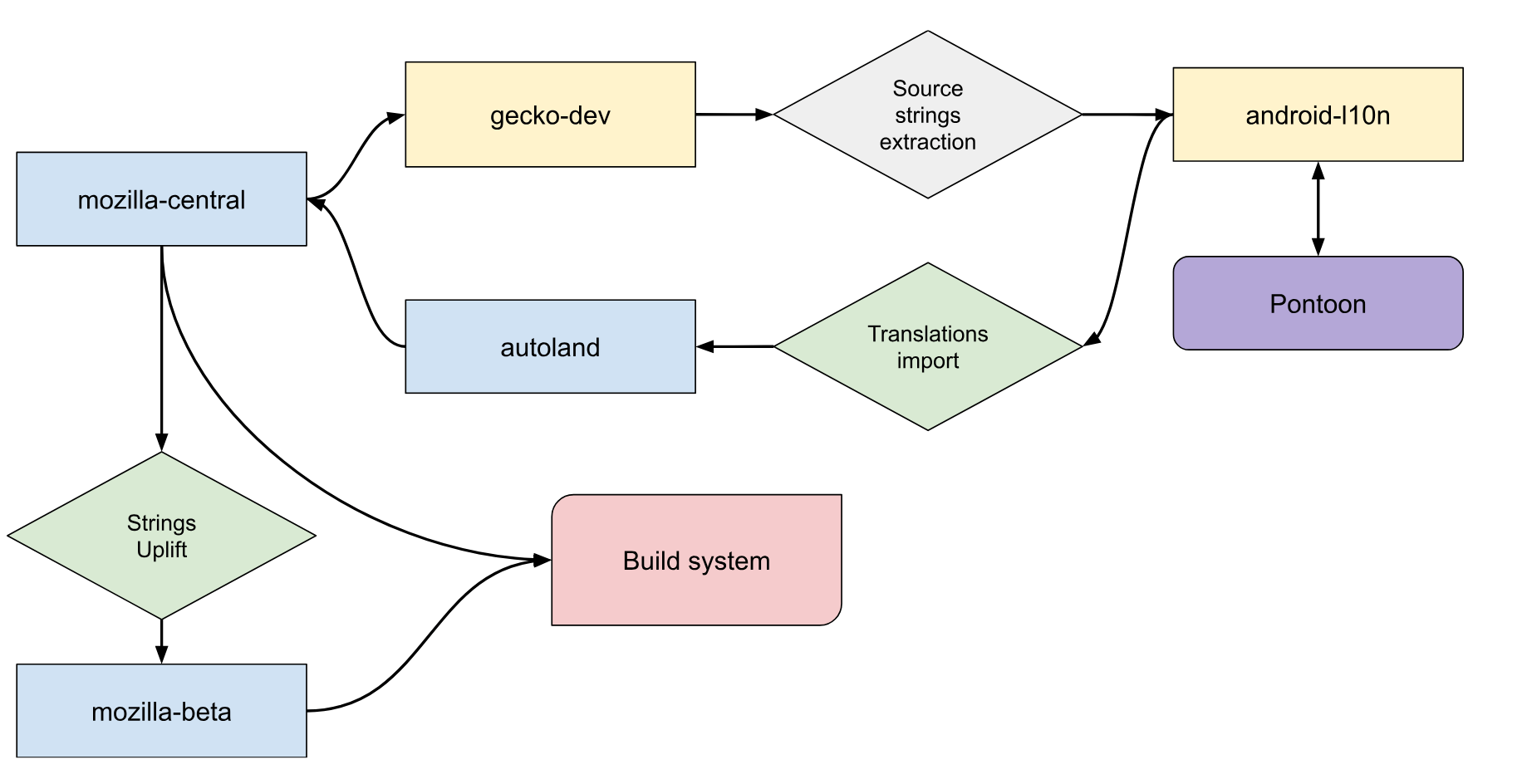
On the android-l10n repository side, you will need to set up automation to import strings and TOML files from the code repository. This automation will be responsible for creating all needed files in the repository. You may need to sync up with a technical localization EPM to set this up.
Once automation is in place, it will automatically extract new English strings and configurations from the code repository. It should also be possible to invoke automation manually.
Add and manage the project in Pontoon
Once all of this is done and merged, you can now enable the new project in Pontoon (see instructions for adding new projects).
Going forward, remember to update the localization completion deadline under Pontoon resources. For existing Android projects, the deadline falls one day before the Release Candidate date of the current Beta version. They follow the same four-week release cycle as other Firefox browsers, so these deadlines must be updated regularly. When setting up a new project, confirm what type of release cycle it will follow. To update, navigate to the Pontoon admin page, select your project, and update the Target date.
Updating locales for specific projects
These are instructions to update locales for Android mobile products living within the android-l10n project.
Edit the l10n.toml file(s)
All Android products live within the android-l10n repository. Depending on the product that requires a locale to be added or removed, the corresponding l10n.toml file will have to be edited by updating the list of locale codes in it.
The l10n.toml files live in their corresponding project folder, located here for:
Each l10n.toml file typically looks like this:
basepath = "."
locales = [
"an",
"ar",
"as",
"ast",
"az",
...
]
[env]
[[paths]]
reference = "app/src/main/res/values/strings.xml"
l10n = "app/src/main/res/values-{android_locale}/strings.xml"
Identify the locales section, add or update the desired locale code in this list, making sure that the list is in alphabetical order.
Save your edited file, then commit and push from your local clone to the android-l10n repository.
Note that:
- All products share strings with Android Components, so you will also have to edit the Android Components
l10n.tomlfile as well if it’s a brand new locale. - In case of removal of a locale, files need to be manually removed from the repository.
Updating locales in Pontoon
Once the patch has landed, the locale has to be added — or removed — in Pontoon as well. The steps to follow can be found in the existing Pontoon documentation.
One thing to note is that, once you merge the pull request adding or removing locales in the localization repository, automation will send that updated list over to the mozilla-firefox Android code repository.
You can check the status of l10n imports by using this filtered search.
Reviewing strings for Android products
Usually, a new release of Mozilla’s Android products requires updates to strings. Android developers land strings in the mobile/android directory in mozilla-firefox throughout the release cycle, as part of patches that often include additional code changes to other files. Members of the Localization team are designated as blocking reviewers in Phabricator for patches that include string changes, using a group called android-l10n-reviewers. While you (the mobile localization EPM) are primarily responsible for reviewing, the group setup allows other members to step in and assist as needed.
This is enforced through a Herald rule:
- The rule flags a reviewer group (
android-l10n-reviewers). - The group is added as a blocking reviewer to all patches touching
strings.xmlfiles formozilla-firefox:android-components/components/**/values/strings.xmlfenix/**/values/strings.xmlfocus-android/**/values/strings.xml
- The group reviewer is removable (i.e. it won’t be added back automatically if removed).
You will be notified when the group reviewer is tagged (check with the Localization team to ensure you are part of the review group).
Let’s go over some of the steps needed over time in order to review strings correctly.
Reviewing strings
Phabricator
This Phabricator diff is an example where the group reviewer was automatically flagged for review. Navigate to the strings.xml file found under the Table of Contents on the left, and click to jump to it. You then have the option to comment on the strings and leave a review. If the strings look good, you can navigate to the bottom of the page to Add Action and select Accept Revision from the dropdown. If changes are needed, select Request Changes instead.
Let’s use Firefox for Android (code name fenix in the mobile/android directory) as an example, and this revision.
Acceptable changes
The first string change only adds attributes — moz:RemovedIn="133" tools:ignore="UnusedResources" — to an existing string, and these are not visible to localizers. moz:RemovedIn is used to indicate which version of Firefox stopped using the string, so that it can be safely removed from the codebase once that version has shipped to the release channel. tools:ignore is used by automation to exclude the string from automated checks. More details are available in the Android documentation.
Changes to comments for existing strings are acceptable but should be reviewed for accuracy.
The review process for new strings, such as in this patch, is similar to the review process used in other Mozilla products. Things to look out for:
- Unclear strings and missing localization comments: the best way to identify them is to translate the strings, only having the string and comment as context (not the entire file, or the associated bug). For example: is the word used both a noun and a verb in English? Is the ID clear enough to give context (e.g.
buttonLabel)? - Duplicated strings.
- Other general localization issues.
A linter runs in mozilla-firefox and catches a specific set of issues:
- Typography errors:
- Incorrect ellipsis (3 dots instead of a single Unicode character).
- Incorrect straight quotes (
'instead of typographic apostrophe’). - Incorrect double quotes (
""instead of“”).
- Hardcoded brand names (as defined here).
- Comments lacking explicit references to placeables (also referred to as placeholders) like
%sor%1$swhen the string uses them. This is set up to enforce developers to explain what replaces these variables at run-time, providing additional context for localizers.
As mentioned before, you will notice tools:ignore attributes associated to some strings, e.g. tools:ignore="UnusedResources". This attribute is used for strings that have been pre-landed in the codebase, but are not actually used in the code yet. Once a string is ready for use, developers will remove the UnusedResources value from the attribute, for example see line 1026 in the strings.xml file in this Phabricator diff.
If tools:ignore="UnusedResources"is added to an existing string, check that the moz:RemovedIn=”(version number)” attribute is also added, to ensure that the string is removed as soon as possible. See for example line 1024 in the same diff, with the string removed in Firefox 138. That means that the string can be removed from the codebase when Firefox 141 starts the cycle in mozilla-firefox, and Firefox 139 is in release.
tools:ignore="BrandUsage" is required when a brand name needs to be hardcoded in a string, which is typically the case for surveys or experiments due to technical constraints. It’s worth noting that, in most cases, brand names should be replaced with a placeholder, and a localization comment should explicitly call out the placeholder and specify what it will be replaced with at runtime (for example: %1$s is replaced by the brand name (e.g. Firefox)).
GitHub
Once the patch lands in mozilla-firefox, a GitHub workflow is used to extract these source strings from mozilla-firefox, and open pull requests in the android-l10n repository (a group reviewer, called l10n-mobile, is automatically flagged for review). These pull requests are tagged as l10n-bot.
Note that, although you previously reviewed the strings in Phabricator, it’s still a good idea to take a final look at the content. A linter also runs via GitHub workflow to flag common errors. If the new string contains exceptions like tools:ignore="BrandUsage", automation will update the linter configuration accordingly. If automation fails to import exceptions from the XML files, you can manually add an exception to the linter configuration, including the string ID displayed in the error log.
In case of issues, you can comment in the android-l10n pull request and CC the developer who introduced the strings. These strings will be available for localizers in Pontoon only after the pull request is merged, so it’s important to communicate promptly with developers if any fixes are needed.
Wrapping up your work
So you’ve reviewed the strings during the cycle, and the pull request looks good — this means you can now merge the pull request and expose the strings in Pontoon.
Pontoon (here for Firefox for Android and here for Focus for Android) should get the new strings automatically after a few minutes, but it’s always a good idea to double-check that the content is imported correctly. Note that android-components files are included and localized within the Firefox for Android project.
Remember to update the localization completion deadline under Pontoon resources for each project. For each release, the deadline falls one day before the Release Candidate date of the current Beta version. Since android-l10n products follow the same four-week release cycle as other Firefox browsers, these deadlines must be updated regularly. To update, navigate to the Pontoon admin page, select your project, and update the Target date.
Removing a project from android-l10n
Follow the steps below to safely remove a project from android-l10n.
Remove import automation
TaskCluster is used to import translations to the autoland branch in mozilla-firefox. Sync with release engineering to make sure that the automation to import strings for this project has been removed.
Disable the project in Pontoon
In order to disable a project in Pontoon, visit the admin page for the project (e.g. Firefox for Android, Focus for Android, etc.) and scroll to the bottom of the page. Click the Disabled checkbox on the left and then Save Project. The project will no longer be visible to localizers and will stop syncing to the android-l10n repository. After this, it’s safe to remove the project from the repository.
Remove android-l10n files
- Remove GitHub workflows associated with the project.
- If available, remove TOML files associated to the project in the root of the repository (e.g.
focus.tomlforFocus for Android). - Remove the entire project folder.
L10n and Firefox desktop
Some documentation specific for common tasks regarding Firefox desktop and l10n:
- Set up the environment.
- Adding a locale to Pontoon.
- Adding a locale to Nightly builds.
- Adding a locale to Beta and Release builds.
- Set up searchplugins.
- Removing a locale.
- Running Fluent migrations.
- FAQs for Firefox and L10N.
Adding a new locale to Pontoon
- If the locale is not available in Pontoon yet, consult this document for instructions on how to add it.
- Enable the locale for Firefox from the project admin interface by moving your locale from the Available column to the Localizable column.
- Initialize the
toolkit/chrome/global/intl.propertiesfile with the correct values: (example).
Adding a new locale to Nightly builds
- Prerequisites
- Create a tracking GitHub issue and set up bugs to add the new locale
- Verify content in l10n repository
- Add new locale to build configuration
- Verify product-details configuration
Prerequisites
Locales will be added to Nightly builds only after reaching at least 30% overall completion in Pontoon. For details on the requirements to move to Beta/Release, see this document.
Create a tracking GitHub issue and set up bugs to add the new locale
This GitHub project is used to track locales added to or removed from Firefox. The Queue - WIP column includes all locales currently in Nightly, once they move to Release a new column is added for the specific Firefox version in which they shipped (e.g. Firefox 91).
As a first step, file an issue using the New Locale for Firefox Desktop template. Replace %LOCALE_NAME% (%LOCALE_CODE%) with the locale name and code in the title field, e.g. Lao (lo), and add the issue to the Queue - WIP column in the GitHub project.
Then file a new tracking bug using this bug template. Replace %LOCALE_NAME% with the locale name, e.g. Lao, and %LOCALE_CODE% with the locale code, e.g. lo. Pay attention to update the alias field as well, and CC the locale manager if they already have a Bugzilla account. Once the bug is filed, update the link in the GitHub issue.
Note that the tracking bug is filed under Mozilla Localizations :: Other, as creating the Bugzilla component is a step that will be performed when the locale is ready to move to Beta/Release. If the component for this locale is already available, the bug should to be moved directly there.
Verify content in l10n repository
Before enabling the build, it’s a good idea to perform some basic checks:
- Check
it/toolkit/chrome/global/intl.properties(it version) for evident mistakes.
Add new locale to build configuration
First of all make sure that your environment is correctly set up, update your local mozilla-firefox clone and make sure it’s on the main branch:
$ cd ~/firefox
$ git checkout main
$ git pull
File a bug using this template, replacing the locale name and code placeholders, and update the link in the GitHub tracking issue.
The first file to modify is browser/locales/all-locales, open it with your text editor of choice (in this example, Visual Studio Code).
$ code browser/locales/all-locales
And add the new locale to the list. With Visual Studio Code, you can open the Command Palette and select Sort Line Ascending to make sure that the list is in alphabetical order.
The second file to modify is browser/locales/l10n.toml.
$ code browser/locales/l10n.toml
This is the beginning of the file:
# This Source Code Form is subject to the terms of the Mozilla Public
# License, v. 2.0. If a copy of the MPL was not distributed with this
# file, You can obtain one at http://mozilla.org/MPL/2.0/.
basepath = "../.."
locales = [
"ach",
"af",
"an",
"ar",
"as",
...
Identify the locales section, and add the new locale code between double quotes, followed by a comma. As before, you can use the editor to make sure the list is in alphabetical order (make sure to select only the lines with actual locale codes before pressing running the command).
After you’ve finished editing the files, check the status of the repository, and the diff.
$ git status
On branch main
Your branch is up to date with 'origin/main'.
Changes not staged for commit:
(use "git add <file>..." to update what will be committed)
(use "git restore <file>..." to discard changes in working directory)
modified: browser/locales/all-locales
modified: browser/locales/l10n.toml
no changes added to commit (use "git add" and/or "git commit -a")
$ git diff
diff --git a/browser/locales/all-locales b/browser/locales/all-locales
--- a/browser/locales/all-locales
+++ b/browser/locales/all-locales
@@ -51,17 +51,16 @@ ja
kn
ko
lij
+lo
lt
ltg
lv
diff --git a/browser/locales/l10n.toml b/browser/locales/l10n.toml
--- a/browser/locales/l10n.toml
+++ b/browser/locales/l10n.toml
@@ -59,17 +59,16 @@ locales = [
"kn",
"ko",
"lij",
+ "lo",
"lt",
"ltg",
"lv",
+ in git diff that the line has been added. Add all the changes using the command below:
$ git add .
Then, follow the instructions available in this document to create a patch, submit it for review, and land it.
Verify product-details configuration
Once a locale is added to Nightly builds, product-details will pick up automatically the new build. In order for the new build to be listed on mozilla.org, the language name needs to be available in languages.json. If missing:
- Open a pull request against the
productionbranch of product-details (example), and update the GitHub tracking issue accordingly. - The language name needs to use Unicode code points in the format
\uXXXXfor non ASCII characters.
The easiest way to convert the language name from UTF-8 is to use Python’s JSON module. For example, to convert Tibetan (བོད་སྐད་):
$ python -c 'import json; print(json.dumps("བོད་སྐད་"))'
"\u0f56\u0f7c\u0f51\u0f0b\u0f66\u0f90\u0f51\u0f0b"
The final entry in product-details would look like this (bo is the locale code for Tibetan):
"bo": {
"English": "Tibetan",
"native": "\u0f56\u0f7c\u0f51\u0f0b\u0f66\u0f90\u0f51\u0f0b"
},
Updates to product-details are pushed to production every time a new Beta or Release build is released. In case of urgency, updates can be triggered manually by Release Engineering.
Adding a new locale to Beta and Release builds
Prerequisites
The majority of the technical work has already been completed when setting up Nightly builds.
There are a few important prerequisites before adding a new locale to Beta and Release.
For the localization community:
- Localization should have reached a high level of completion, especially for user facing parts of the UI:
- All Tags with high priority (4 and 5 stars) should be at 100% (or very close).
- Lower priority Tags should be at least above 30%.
- Localization team has demonstrated a consistent effort, being able to keep up for at least a couple of cycles with the incoming flow of new strings.
- There must be more than one active translator on the project, to ensure that the content has been peer reviewed.
- There is a relevant number of users on the Nightly channel testing the localization. This number varies based on the language, for minority languages 10-20 users is an excellent result. Also, a trend showing growth is important as well.
For the localization PM:
- Builds have been tested on different operating systems without identifying critical issues.
- Searchplugins are set up.
To track this work, you need to file a bug in Firefox::Build Config (like this example), blocking the original tracking bug for the locale (fx-l10n-LOCALE).
Create a Bugzilla component
Before filing a new bug, the localization team needs to provide the translation for %LOCALE_NAME% Localization, as the component description includes both English and translated versions.
Once that information is available:
- File a new bug following this template. Replace
%LOCALE_NAME%with the locale name (e.g.Lao),%LOCALE_CODE%with the locale code (e.g.lo), and%LOCALIZED_DESCRIPTION%with the translation provided by the team. For example, for Lao the whole description will result inLao Localization (ການແປພາສາລາວ). - Once the component is available, update the GitHub tracking issue with the link to this bug, and move all existing bugs from
Otherto this new component.
Set up searchplugins
Check the Set up searchplugins document for detailed instructions on how to set up searchplugins for new locales.
Verify language name
The language name associated to the locale code is displayed in a few places in Firefox interface (language settings for web content, contextual menu for dictionaries). The language name needs to be defined in:
- languageNames.ftl: ID with structure
language-name-LOCALECODE = (name of the language in English). Note that the locale code can only be a 2/3 letter code, locales likeca-valenciaare not valid. - langpack_localeNames.json: add the locale code with the
nativename, addenglishonly if the English name differs from the native name. This list is used to generate language pack names and descriptions. - mozIntl.jsm:
- Add the locale code in the
availableLocaleDisplayNamesconstant,languageset. - Add the localized language name in the
nativeLocaleNamesmap. The localized language name should also be stored in this repository.
- Add the locale code in the
- language.properties: add a value in the form
LOCALECODE.accept = true. This is needed to list the language in the language settings dialog for web content.
This is an example of a bug created to add this information. Don’t forget to update the GitHub tracking issue for the locale with a link to this bug.
Verify locale-specific settings
Some of the locale-specific settings are defined inline in Firefox code, and should be reviewed if they need customization for the new locale:
-
intl/locale/rust/locale_service_glue/src/lib.rs
-
locale_service_ellipsis— Define if the unicode ellipsis char “…” (default), or “…” should be used. -
locale_service_always_append_accesskeys— Define if accesskeys should always be appended for the locale (false by default). -
locale_service_insert_separator_before_accesskeys— Define if accesskeys should be separated from the string (true by default). -
locale_service_default_font_language_group— Defines the initial setting of the language drop-down menu in the Fonts and Colors > Advanced preference panel.Takes one of the values of the menuitems in the “selectLangs” menulist.
-
locale_service_default_accept_languages— Defines default Accept-Language header for a locale. A comma-separated list of valid BCP 47 language tags. The default value is either$lang, en-US, enor$lang-$region, $lang, en-US, enif the current locale includes a region subtag.If customizing this, begin with the language tag of your locale. If applicable, include the language tag with the region first, then without region, to go from more local to less local (e.g.
it-IT, it). Next, include language tags for other languages that you expect most users of your locale to be able to speak, so that their browsing experience degrades gracefully if content is not available in their primary language.By default,
en-US, enis appended to the end of the list, providing locales of last resort. If you know that users of your locale would prefer a different variety of English, or if they are not likely to understand English at all, you may opt to include a different English language tag, or to exclude English altogether.
-
-
devtools/shared/plural-form.js
PluralForm.getPluralRule()— Selects the number of plural categories and the function for selecting between them. The default is to use the same plural rule as English, which has “one” and “other” categories. This is only used for a small number of devtools messages that have a custom format; Fluent plurals in general rely on Unicode Common Locale Data Repository data.
Add locale to build configuration
First of all make sure that your environment is correctly set up, update your local mozilla-firefox clone and make sure it’s on the main bookmark:
$ cd ~/firefox
$ git checkout main
$ git pull
This is an example of a recent bug used to track the build changes.
The file to modify is in browser/locales/shipped-locales, open it with your text editor of choice (in this example, Visual Studio Code).
$ code browser/locales/shipped-locales
And add the new locale to the list. With Visual Studio Code, you can open the Command Palette and select Sort Line Ascending to make sure that the list is in alphabetical order.
After you’ve finished editing the file, check the status of the repository, and the diff. Let’s consider for example the task of adding Urdu (ur).
$ git status
On branch main
Your branch is up to date with 'origin/main'.
Changes not staged for commit:
(use "git add <file>..." to update what will be committed)
(use "git restore <file>..." to discard changes in working directory)
modified: browser/locales/shipped-locales
no changes added to commit (use "git add" and/or "git commit -a")
$ git diff
--- a/browser/locales/shipped-locales
+++ b/browser/locales/shipped-locales
@@ -83,14 +84,13 @@ son
te
th
tr
uk
+ur
uz
vi
xh
zh-CN
+ in git diff indicates that the line has been added. Add all the changes using the command below:
$ git add .
Then, follow the instructions available in this document to create a patch, submit it for review, and land it.
You also need to set the relnote-firefox flag to ? in the bug, the suggested comment is Suggested for release notes: "Locale added: LANGUAGE_NAME (LOCALE_CODE)".
Update language pack settings on AMO
The language pack for the new locale will be uploaded automatically by release automation on addons.mozilla.org (starting with the Beta version). A few follow-up manual steps are needed:
- The
Mozillaaccount needs to be added as author for the language pack. - The locale needs to be defined in this JavaScript file.
For the first step, an email needs to be sent to AMO administrators (amo-admins(at)mozilla.com).
These steps will make the language pack available in both the Language Tools page and the API used by Firefox to add new languages from preferences.
Close GitHub tracking issue
Once the locale ships to release:
- Create a new column for the Firefox version, e.g.
Firefox 91, in the GitHub project. - Close the tracking issue and move it from
Queue - WIPto this new column.
Set up searchplugins and protocol handlers
Set up searchplugins
Searchplugins configuration has become too complex and it’s constantly evolving, because of that a bug needs to be filed to let the Search Team set up new locales. This section is meant as an overall reference, with link to external documentation.
Given the complexity and external dependencies, it’s become common practice to set up searchplugins at a later phase, when the locale is ready to move from Nightly to Beta, and let Nightly rely on default settings.
Starting with Firefox 68, the XML OpenSearch format was dropped for built-in searchplugins, switching to WebExtensions. Each searchplugin has its own folder, with:
- An icon, which can be either in PNG format (
favicon.png) or ICO (favicon.ico). - A WebExtension manifest (
manifest.json). If the searchplugin supports only one locale, the manifest includes the localized name (repeated twice) and description (leo-ende example).
{
"name": "LEO Eng-Deu",
"description": "Deutsch-Englisch Wörterbuch von LEO",
[...]
"chrome_settings_overrides": {
"search_provider": {
"name": "LEO Eng-Deu",
[...]
}
}
}
- A
_localesfolder if the searchplugins supports multiple locales. In this case, the manifest will only include placeholders for name and description, and they will be localized in a subfolder for the locale itself (Wikipedia example).
"extensionName": {
"message": "Wikipedia (it)"
},
"extensionDescription": {
"message": "Wikipedia, l'enciclopedia libera"
},
Search configuration is stored in Remote Settings. The system, including the schema for search-config.json, is documented in Firefox Documentation - Search Service.
When filing a new bug, make sure to provide the following information:
- The list of searchplugins to use for the locale.
- If a new searchplugin needs to be added: name, description, icon, search parameters. The best way to make sure all information is included is to use existing searchplugins as reference.
Tips for icons and Wikipedia
Icons
These are some useful tips to deal with icons for brand new searchplugins:
- If the image is a PNG, make sure to optimize it before encoding it to
base64(for example using tinypng.com). - You can create an
.icofile starting from separate 16px and 32px PNG icons. Create a 32px image in Gimp, add each icon to a separate layer, and export the file as.ico(make sure to select the option to compress each of the layers). - You can use online services (like this one) to quickly encode an image to
base64. - You can test the image in the browser (copy and paste the data URI in the address bar). You will still have to download it to check that everything looks good, since only one image will be displayed for multilayer
.icofiles, and transparent files are displayed in a misleading way in Firefox preview.
Wikipedia
URLs: Make sure to update all URLs. If the URL for English starts with en.wikipedia., for ur it should start with ur.wikipedia. (check if the domain actually exists).
Search template: There’s one special URL to keep in mind, in English it’s https://en.wikipedia.org/wiki/Special:Search
It’s particular because the last part changes according to the locale, just try replacing the domain first from en. to ur.: https://ur.wikipedia.org/wiki/Special:Search
You’ll notice that it redirects to https://ur.wikipedia.org/wiki/خاص:تلاش and that’s the URL you need to use in the webextension.
You can’t copy the full URL from the address bar since it will encode UTF-8 characters, e.g. https://ur.wikipedia.org/wiki/%D8%AE%D8%A7%D8%B5:%D8%AA%D9%84%D8%A7%D8%B4, so it’s faster to just copy only part of the URL and fix the rest by hand.
Description: You will need localizers to provide the translation for Wikipedia, the Free Encyclopedia.
Name: In the localization file there’s an attribute called extensionName. For English is:
"extensionName": {
"message": "Wikipedia (en)"
},
To get the localized name, visit https://gn.wikipedia.org and press CTRL+U to view the source code of the page. At the beginning you will find a line looking like this:
<link rel="search" type="application/opensearchdescription+xml" href="/w/opensearch_desc.php" title="ویکیپیڈیا (ur)"/>
The Name to use in your localization is ویکیپیڈیا (ur). Copying and pasting RTL languages is particularly tricky.
Set up protocol handlers
Starting with Firefox 98, the configuration for protocol handlers is centralized in mozilla-firefox. For most new locales, the default configuration should be acceptable.
Removing a locale from Firefox desktop
Removing a locale from Firefox builds should be the last step in a long series of passages. A locale is removed when:
- There’s no visible activity in Pontoon for at least a year.
- The translation level of Firefox is dropping, causing a good portion of the user interface to appear in English.
- Outreach to existing community and locale leaders doesn’t produce results.
- Attempts to find new localizers, via social networks and other tools (e.g. snippets), doesn’t find any potential contributors.
Removing a locale from Nightly
If a locale is only shipping in Nightly, it’s enough to remove the locale from build configuration.
The process is identical to the one use to add a new locale, just removing the locale code from browser/locales/all-locales and browser/locales/l10n.toml.
Locale also needs to be removed from Ship It.
Removing a locale from Beta and Release
Removing a locale already shipping in official builds (Beta, Release) is a much more complex process. These are the steps:
Mercurial repositories and Bugzilla components are not removed when dropping a locale.
Given the number of teams and processes involved, a tracking bug should be filed (example).
Check usage statistics
Existing users for this locale need to be moved to another language, otherwise they would remain forever on an obsolete build. The first step is to determine the current usage statistics on Telemetry using a query similar to this one.
If the locale has a significant userbase (in the hundreds of users), you need to determine the best locale to fall back to. Possible sources of information are:
- Wikipedia page for the language to determine where it’s spoken, and if there are other languages commonly spoken in the area.
- Telemetry (example for France) for the language distribution in these countries.
You also need to verify with Business Development if there are contractual obligations regarding search engines.
For example, Belarusian was recently removed from builds:
- Belarusian is the official language of Belarus. The Wikipedia page also has information about the number of people speaking both Russian and Belarusian in the region.
- Russian is an official language of Belarus.
- Russia has a low percentage of population speaking English.
For these reasons, Russian was selected as the best fall back language for Belarusian. Unfortunately, sources might not always point into the same direction, in that case en-US might be the only viable option.
Redirect existing users to another locale
Once identified the language to fall back to, a bug needs to be filed in Release Engineering::Releases to redirect users via update snippets. An example of such bug is available here.
Remove locale from Beta builds
The process is identical to the one use to add a new locale, just removing the locale code from browser/locales/shipped-locales in Beta. The change will ride the train to Release at the end of the cycle.
Reviewing strings in Firefox desktop
Review landed strings
All versions of Firefox desktop ship by localizing a single repository containing the reference English strings, called firefox-l10n-source. It is generated from strings landing in the Firefox source code repository mozilla-firefox. Automation in firefox-l10n-source extracts strings from each of the version specific branches in mozilla-firefox (e.g. main for Nightly, beta for Beta, release for Release, etc.).
There are two branches in firefox-l10n-source: main which contains all strings currently exposed for localization, and update which acts as a string quarantine, used as a buffer to avoid exposing poor strings to the larger audience of localizers. Strings are regularly merged from update into main after a review by the Localization Team; newly added and removed strings in main are synced with our localization tool Pontoon.
Localized strings for all channels can be found in firefox-l10n, with a single subfolder for each locale.
The review process consists of three parts:
- Review strings landing in repository (using legacy
mozilla-central). - Review strings extracted into the
updatebranch offirefox-l10n-source. The automation runs twice a day in the repository with any changes added to a pull request against themainrepository. - Review and merge strings in the pull request to
main, and start the localization process.
Things to look out for during the review process:
- Unclear strings and missing localization comments: the best way to identify them is to translate the strings, only having the string and comment as context (not the entire file, or the bug). For example: is the word used as both a noun and a verb in English? Is the ID clear enough to give context (e.g.
buttonLabel)? - String changes without new IDs.
- Duplicated strings.
- Localization issues, like misused plural forms, unclear comments, etc.
Review strings landing in repository (using legacy mozilla-central)
The most effective way to get the list of changes touching localized strings within the last 2 days is from the legacy mercurial repository mozilla-central. You can adjust the pushdate part if you want to see more or less days.
Note: this review includes changes landing in mozilla-central, but those changes may not have landed yet in main of mozilla-firefox, and consequently in firefox-l10n-source. Once changes have completed the landing process, those strings will also be available to review in the next step - Review strings in update branch of firefox-l10n-source.
There are some unrelated changesets, like en-US dictionary updates, but the majority of landings are relevant and need to be checked for localization issues. One exception to this are strings that are purposely not meant to be exposed to localizers, typically called “preview” strings. While these strings are often saved to files within the browser/locales-preview directory, this includes any localization file not saved in a locales/en-US path.
You need to open each changeset, and identify changed files that are relevant for localization (.properties, .dtd, .ini).
In case of issues, you have two options:
- Ask sheriffs (via bug or Matrix in #sheriffs) to back out the patch.
- Ask clarifications in the bug, and decide if it’s worth to stop exposing new strings until the issue is fixed.
Review strings in update branch of firefox-l10n-source
The next step is to check changes landing in the update branch of firefox-l10n-source. Automation creates a pull request which includes any changed or added strings. Review the diff generated by the pull request.
Here are some things to look out for:
- Check if a changeset is removing strings. This should happen only when a string landed in Nightly and was removed during the same cycle, or at the beginning of a release cycle when a group of strings becomes unused in all shipping versions.
IMPORTANT: Patches including Fluent migrations need to be kept in the update branch, and can only be merged into main following the process described in this document.
Run compare-locales against a localization repository
A good next step to check for issues is to run compare-locales against a localization repository frequently updated (Italian and French are good examples).
First of all make sure that you have both firefox-l10n-source and firefox-l10n repositories cloned locally, and your local clones are updated.
compare-locales needs to be installed on your system. You can either install a specific release, or install the latest release version via pip install compare-locales. You can check that compare-locales is running correctly by checking its version:
$ compare-locales --version
compare-locales 9.0.4
Let’s assume that:
firefox-l10n-sourceis cloned in~/firefox-l10n-source.firefox-l10nis cloned in~/firefox-l10n.
To run compare-locales against the string quarantine of firefox-l10n-source and Italian, first checkout the update branch of firefox-l10n-source, then run this command:
$ compare-locales ~/firefox-l10n-source/_configs/browser.toml ~/firefox-l10n it
Because the command is quite long, it’s convenient to create a Bash aliases in ~/.bash_profile for it, e.g.
cmp_moz="compare-locales ~/firefox-l10n-source/_configs/browser.toml ~/firefox-l10n it"
Reviewing the output of compare-locales against the update branch of firefox-l10n-source: most of the time, it should only report missing strings. There will be obsolete strings only if a string was removed, which is a rare event.
For example, this is the output for a fully localized locale.
$ compare-locales ~/firefox-l10n-source/_configs/browser.toml ~/firefox-l10n it
it:
changed 11768
changed_w 69481
unchanged 899
unchanged_w 1094
keys 426
92% of entries changed
Check the results for duplicated strings and errors. For example, if a new error shows up for a missing variable, it’s likely that a string changed without a new ID and introduced new variables.
You could also run compare-locales against the main branch of mozilla-firefox. However, the output is going to contain a lot of noise, since it includes all strings that are obsolete for mozilla-firefox, but are still needed for other branches. If you’re interested in only seeing missing strings, i.e. strings that need to be added to the l10n repository, you can grep the results by piping the output to egrep '^\s*\+'.
$ compare-locales ~/firefox/browser/locales/l10n.toml ~/l10n it | egrep '^\s*\+'
Merge reviewed strings to main branch of firefox-l10n-source
If there are no issues in the update branch of firefox-l10n-source and no pending Fluent migrations, the next step is to merge the update branch into the main repository by approving and merging the pull request in GitHub. Once merged this will expose content to Pontoon.
Fluent migrations
Fluent migrations are used to migrate existing translations from legacy formats (DTD, properties) to Fluent, or existing Fluent messages to new messages or different FTL files.
At the core of each migration there is a Python file, called a migration recipe, that instructs the system on how to port existing translations to Fluent. Typically, a patch migrating content to Fluent will:
- Add new Fluent strings or files.
- Remove obsolete strings.
- Include a migration recipe.
Once one such patch lands in mozilla-firefox, string changes will be pushed to the update branch of firefox-l10n-source. At this point, this new content is not visible yet in Pontoon.
The goal of a migration is to port existing translations to a new format or file without forcing the community localizers to retranslate them. For this to happen, migrations need to be performed before the new strings are pushed to the main branch of the firefox-l10n-source repository and become available in Pontoon.
This means that patches that include migrations should only be pushed from the update branch to main following the steps described in this document.
Running Fluent migrations
This section of the document describes in detail which operations need to be performed in order to run migrations.
Prerequisites
Several access rights are required:
- Admin access to
firefox-l10n-sourceandfirefox-l10n(as a member of thel10n-firefoxteam). - Admin access to Pontoon.
- An account on Heroku with access to Pontoon apps.
In order to run migrations:
- Install the fluent.migrate Python package.
- Clone the firefox-l10n repository.
- Clone the firefox-l10n-source repository.
Ensure there are no blocking issues in the update branch of firefox-l10n-source
As part of migrations, content needs to be pushed from the update branch to the main branch of firefox-l10n-source. Any pending issue needs to be solved before starting the process (eventually manually backing out problematic changes) to prevent problematic strings being exposed to localizers. For more information about the review process, see this document.
Stop sync in Pontoon
Before starting the migration process, sync needs to be suspended for Firefox from the admin panel by selecting the checkbox SYNC DISABLED at the bottom of the page, then clicking SAVE PROJECT.
This is needed for several reasons:
- It removes the chance of conflicts in the l10n repository between the running migration and Pontoon committing changes for other projects.
- The migrated strings need to be added in the same cycle as the new strings for the source language (
en-US). If they’re added before, Pontoon will ignore them, creating a misalignment between the internal database and l10n repositories. If they’re added after, these strings will be displayed as missing in Pontoon, and some locales might try to translate them while it’s not needed.
The last step here is to make sure that the current sync process has completed:
- Check the Sync Logs page, click on the last one, and make sure that there are no projects with
---in theDURATIONfield.
Test the migrations locally
A series of tools and helpers to run migrations is available in this repository:
- Clone the repository locally and follow the instructions available in the README to set the configuration file.
- Add the new migration recipes in the
recipesfolder. The script will look for any Python file starting withbug_in that folder, so it’s possible to run multiple migrations in one pass. More information about the folder’s structure is available in the repository’s README.
At this point, while each migration has been tested as part of the review before landing, it’s always good to run the migration against one locale, e.g. it:
- Update the locale’s repository, check the results of
compare-locales. Assuming the l10n repository is cloned in~/migrations/firefox-l10n, and the quarantine repository is in~/migrations/firefox-l10n-sourcewith theupdatebranch checked out, the command to run iscompare-locales ~/migrations/firefox-l10n-source/_configs/browser.toml ~/migrations/firefox-l10n it. Save the output in order to compare it with the results after the migration. - Run the migration, without pushing, only for
it:./scripts/migrate it wet-run. Then run compare-locales again, and check if the results are as expected: migrated strings should not appear as missing anymore, and there should be no errors.
Push updates to the main branch of firefox-l10n-source
Before running the migration of localization strings, merge the source (en-US) strings of the update branch in firefox-l10n-source to the main branch. Make sure that:
- The new strings and migrations are available in the
updatebranch. - All pending issues are dealt with.
- The migration has been tested locally and works as expected.
Once the new source strings are merged, the remaining procedures need to be completed before re-enabling sync in Pontoon, otherwise additional manual work on the repository to revert the commit will be required. The alternative is forcing all locales to retranslate this content, and losing the entire benefit of migrations.
Run migrations
To run the migration on all repositories, use ./scripts/migrate wet-run push in the same environment used for testing. For each repository, this will:
- Pull changes.
- Run the migration and commit changes.
- Push changes to the remote.
The duration of this step depends on the number of migrations and the speed of the Internet connection, but this should only take a few minutes to run.
While migrations run, it’s important to look out for errors in the console, even if the standard output is quite noisy:
- Python errors with a stack trace are unlikely at this stage of the development, since it means that the code encountered a scenario that it’s unable to manage. If something is broken in the
fluent.migratepackage, or there are issues with Python dependencies, the migration should stop at the very beginning.
When the script completes, by default a new branch named update-migration will be created in the firefox-l10n repository unless run with the current-branch argument. Note: the name of the branch created can be adjusted in your local config.dist file.
Create and merge pull request against main in firefox-l10n
Use the URL generated in your terminal output in the previous step to create a pull request against the main branch in GitHub for the migrated strings in firefox-l10n. (Or create a pull request manually.)
Upon creation, review the diff against the main branch to ensure everything ran correctly, then if there’s nothing wrong approve the PR and merge it into main.
Re-enable Sync in Pontoon
Once the actual migration is complete, the next step is to re-enable sync in Pontoon.
- Access the admin panel for Firefox, click the
SYNCbutton at the bottom, then deselectSYNC DISABLEDand clickSAVE PROJECT. - Clicking the
SYNCbutton will spawn a new sync process just for Firefox. Check the Sync Logs page to see when it’s finished. Depending on the amount of changes, this can require from 15 to over 30 minutes. It’s also possible to monitor the status in Papertrail, accessible from the Resources page in Heroku, and filter the log using the stringapp/worker.
Build system details for Firefox desktop
Overview
Thanks to using a single source for localization, we ship all versions of Firefox from a single localization repository.
A job, called l10n-bumper, runs on Taskcluster every hour, and stores information on which changeset (defined by the revision SHA of firefox-l10n) to use for each build in a file called l10n-changesets.json within each revision branch of mozilla-firefox:
- Nightly (
mainbranch ofmozilla-firefox) changeset: l10n-changesets.json. This always uses the latest revision ofmainoffirefox-l10n. - Beta (
betabranch ofmozilla-firefox) changeset: l10n-changesets.json. This also uses the the latest revision ofmainoffirefox-l10n, but it’s only updated twice a week. - Before Release Candidate week, the
betatree is closed. Thel10n-bumperwill restart at the beginning of the next cycle, when thebetatree is reopened. - When the Beta code is merged to Release, l10n-changesets.json moves together with the rest of the code to the
releasebranch. That means that Release builds will use the same changesets as the last beta with the same version number, and any further change requires code uplifts.
Timeline and deadlines
This is how Beta looks like in a 4 weeks release cycle, with relevant milestones.
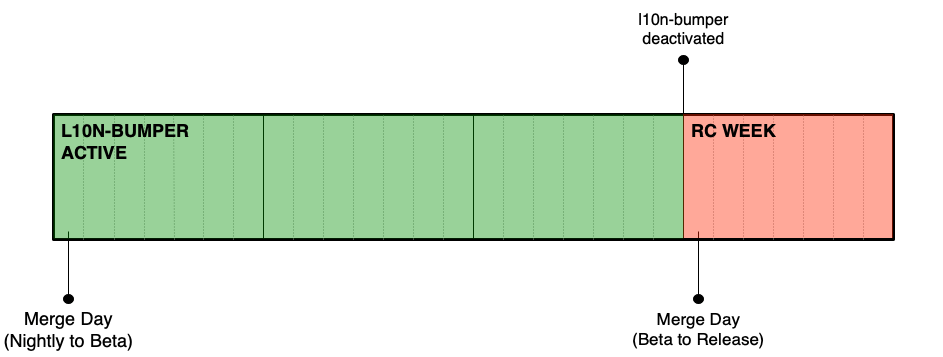
On Monday, 8 days before the release, the l10n-bumper will stop updating l10n-changesets.json on beta.
Once the code merges from Beta to Release, any changeset update would require a manual uplift to release and a new Release Candidate (RC) build.
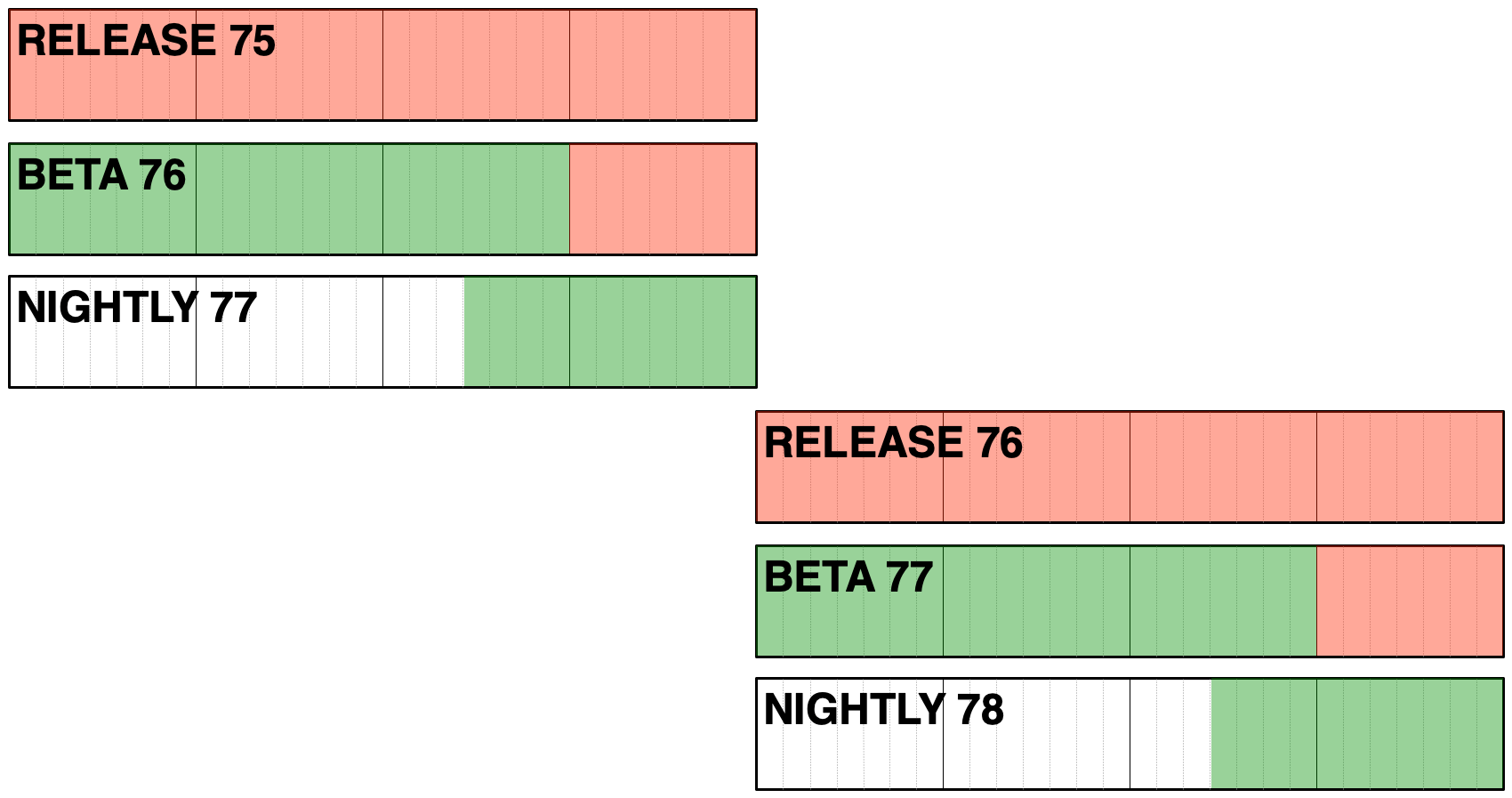
Updating release
When the code moves from beta to release, l10n-changesets.json is frozen, as l10n-bumper is not configured to run against the release branch.
In case of severe issues affecting one or more locales, it’s still possible to manually update the shipping changesets. A patch needs to be provided for l10n-changesets.json in release branch and approved for uplift by Release Drivers (see for example this bug and associated patch). Note that a dot release is needed in order to ship the updated version to users.
The same process applies to ESR versions, as long as the associated esr repository is included among the supported versions in firefox-l10n-source.
Firefox L10N FAQs
This document includes a series of frequently asked questions regarding Firefox and localization, mostly targeted at developers, but useful for product managers and engineering program managers as well.
- General
- Builds and distribution
- Schedule and release cycle
- Development
- Where can I find guidelines for developers?
- How can I get my strings localized?
- Where can I find the localized strings?
- Can I land content without exposing it for localization?
- Can I get content translated only in selected languages?
- Can I restore an old string?
- Should I remove obsolete or unused strings?
- How can I test a different locale?
- Can I land strings early, before my feature is fully built-out?
- Translation completion and community
- Is my feature going to be localized in language X before launch?
- How do I communicate with localizers about my feature or patch?
- I see pending suggestions in Pontoon, how can I get them approved?
- How can I check if my feature is localized?
- How can I see all translations available for a specific string?
General
Who can I contact if I have more questions?
A Program Manager (L10N PM) is assigned to any Mozilla project that is localized through community. You can find this information in Pontoon for any project in the header section, and more information about the localization team is available in the Confluence page dedicated to Localization (available to Mozilla staff only).
Should I enable my feature only for English, or ship it in English for everyone?
Shipping a feature only for en-US is not great, since it creates confusion for users: features are described in SUMO articles or publicized in blog posts, but not available for more than 60% of Firefox user base.
Shipping a feature in English for everyone is not a good option either: as an English speaker, imagine starting your browser and finding a window in Chinese.
In the end, both options are a product decision, and the localization team can help assess the impact on users and community. How to ship a feature only to en-US users depends on several factors (technology, information available at the time the feature is loaded, etc.), and the best approach is to get in touch with the engineering part of the Localization team (aka “tech team”).
Builds and distribution
How can users get localized builds?
Unlike mobile products, where we ship multilingual builds by default and users can simply switch language from the app or OS settings (e.g. for iOS), for Firefox there are several ways to get a localized build, independently from the platform:
- From mozilla.org it’s possible to download a localized build that includes a specific language (e.g. French) — for all versions of Firefox (Nightly, Developer Edition, Beta, Release, ESR). These are frequently referenced to as repacks, because this type of build is generated by unpacking the en-US build, injecting localized strings, and repackaging everything in a shippable format for each platform. For some locales, these builds also include a dictionary for spell checking, depending on the availability of a dictionary with suitable license.
- On Beta, Release, and ESR users can also switch Firefox to another language from Settings, e.g. they download a build in English and then switch to French. Under the hood, this downloads and installs a language pack from addons.mozilla.org (AMO) for the requested language, and also installs dictionaries if they’re available for that locale.
- Language packs are a specific type of extension that only includes localized strings, no additional code. They’re generated by the build system and uploaded to AMO via automation. Note that only official Mozilla language packs can be hosted on AMO.
- The list of dictionaries is manually curated and stored in remote-settings.
- On Release and ESR, users can also manually download language packs from AMO and set the preferred locale manually in
about:config.
While it’s important to note that there’s no real multilingual package for Firefox — builds always include one locale, and more can be added using language packs — there are also platform specific distribution systems that work around this limit:
- MSIX (Windows)
- Flatpak (Linux)
- Snap (Ubuntu Linux)
All available language packs are distributed as part of the package, but only a subset is installed based on the OS locale settings. All of these systems then rely on the the preference intl.locale.requested set to an empty string to automatically match the OS language.
These approaches allow to ship one package and support multiple languages, but there are known limitations (e.g. dictionaries are not included, and language packs cannot translate some parts of the UI).
Schedule and release cycle
I landed strings in mozilla-firefox, when are they going to be localized?
New string changes are extracted twice a day from mozilla-firefox (the main Firefox repository) into a repository called firefox-l10n-source, a unified repository that includes strings for all shipping versions of Firefox (nightly, beta, release). This repository is used as a buffer to avoid exposing potential issues to all locales working on Firefox.
Typically once or twice a week, the quarantined content (in the update branch) is pushed to the main branch which acts as the official repository, used by Pontoon as source reference. At this point, strings can be localized by the community.
Can I uplift a patch to Beta or Release?
While Nightly is always open for new strings, Beta and Release are string frozen, meaning that patches with new strings are normally not allowed to land.
Uplifts need to be evaluated case by case, but in general they should be avoided in the context of a 4-week release cycle. Possible alternatives are uplifting ad-hoc patches without string changes, or exposing the feature/change only to English users.
If the uplift request is approved, translations for uplifted strings should also be uplifted if there was enough time for localization. For translations to appear in the build, the revision value for all locales in l10n-changesets.json must have a commit hash containing the appropriate translations from firefox-l10n. Typically, the content of l10n-changesets.json from the beta branch of mozilla-firefox is used since it has gone through the build system at least once (even if it isn’t the latest). There are two options to ensure these changes are uplifted: an ad-hoc patch including the updates to the l10n-changesets.json file (example) or asking Release Management to land a follow-up change for the l10n changesets (example).
One more thing to consider is the timing of the uplift. The last week of the Beta cycle is frozen (after Release Candidate is built), meaning that we can’t take any updates to localization and ship it in that version. Anything uplifted close to the deadline, or after, will ship untranslated. For more details about the Beta timeline for l10n, see the Build system document.
I need to add new strings for version X: when is the deadline?
If version X is in Nightly, i.e. currently developed in the main branch of mozilla-firefox, there is time to land until merge day, when the code moves from main branch to beta branch. Technically, the string freeze date is on the Friday before merge day, to account for possible back-outs, l10n reviews needed, etc.
The sooner you land content in mozilla-firefox, the higher the chances will be that the content will be localized in several languages before reaching release.
A webapp is available here with all the deadlines, including string freeze start, for current and future versions of Firefox (use the « and » near the title to change version).
Development
Where can I find guidelines for developers?
A document including plenty of best practices is available here, while specific information around Fluent is available in this document. In case of doubts, reach out to the Firefox L10N PM or localization team for clarifications.
How can I get my strings localized?
Strings need to be added to localization files in known locations within the mozilla-firefox tree. For all the technical details about these paths and the supported formats, see this document.
Once strings land in mozilla-firefox, they will be exposed for localization in Pontoon typically within a week or sooner.
Where can I find the localized strings?
All shipping versions of Firefox are built from a single GitHub repository called firefox-l10n, with a subdirectory for each locale.
Can I land content without exposing it for localization?
If your content is not stable, or you want to iterate quickly over it before exposing it for localization, it’s possible to land a string file outside of the known paths, and access it from the code.
For Fluent, you can follow examples like this patch, where the FTL file is stored outside of the localizable paths, and loaded as “preview”.
If you follow this approach, make sure to have a bug on file — or an explicit task in your roadmap — to expose this file to localization with sufficient lead time for translation before the targeted release.
Can I get content translated only in selected languages?
No, the existing infrastructure only allows to expose strings to all locales. If a feature is exposed for localization, it will get localized in all supported languages.
Can I restore an old string?
It’s always possible to restore an old string that was removed from code, as long as the text remains the same, and the string is used exactly in the same context.
It might also be possible to uplift the patch if the string is still available in the firefox-l10n-source repository. firefox-l10n acts as a single localization source for multiple builds, with a superset of strings from all supported versions of Firefox: nightly, beta, release, ESR.
Consider this example:
- The original string landed in Firefox 85, and was removed later in Firefox 92.
- The list of support versions in cross-channel includes: ESR91, 92, 93, 94.
- The string is restored in Firefox 94.
The string will still be available in firefox-l10n-source until ESR91 becomes unsupported, since the string was removed after that release (in Firefox 92). This patch could be uplifted without creating any issue to localization (it would be a no-op).
If the string is not available anymore, this is effectively a new string, and must be treated as such.
Should I remove obsolete or unused strings?
Strings that are unused, or become obsolete as a consequence of code changes, should always be removed from the en-US files. Tools like Pontoon will remove them from localized files once these strings are not used in any supported version of Firefox (see the previous question for more details).
It might seem useful to keep them around — we could use them again later and it would spare localizers some time — but there’s no guarantee that the new context and usage will be exactly the same. Removing them also prevents new locales, or locales that fell behind over time, from working on translations that will never be used.
How can I test a different locale?
The answer depends on the version you want to test.
Official builds:
- On Beta and Release, you can switch the UI language directly from Firefox settings. You can also download localized builds from mozilla.org.
- On Nightly and Developer Edition this feature is disabled, since language packs are not reliable. You can still manually install language packs for the version you’re using directly from FTP (Nightly, DevEdition changing the build in the URL), then enable the language switcher by setting
intl.multilingual.enabledtoTruein about:config.
Local builds:
- If you’re using Fluent, you can test your feature for localizability issues, like layout constraints or hardcoded content, using pseudolocales.
- If you’re building locally, you can try installing the latest language pack for Nightly (it might not work as expected if you’re adding new strings, or break after an update). Language packs are stored on FTP inside the
linux-x86_64/xpi/folder for daily builds, or latest-mozilla-central-l10n. - You can build directly in a different locale (no support for artifact builds).
- It’s possible to add specific l10n repacks to a Try Server push. For example, to add French: select Add new Jobs, then select the
frlocale inL10n-Rpk. Once the job is completed, builds will be available as artifacts underL10n (BsX), whereXchanges depending on the locale.
Can I land strings early, before my feature is fully built-out?
Except for special cases, strings should be landed at the same time as the associated UI changes. Otherwise, this makes it difficult for our localizers to know how the strings are being used, which can make it harder to supply an accurate translation that fully fits the context.
Please consult with a localization PM if you have a need to land strings early. Note that landing strings early would also involve additional considerations such as:
- The strings must still be good quality strings, not temporary or placeholders
- The strings do not change after they merge to the Beta repository
- The strings include comments that link to public-facing screenshots or Figma specifications to help our localizers understand how the strings are being used
Once the feature is built-out and testable, the links in the comments can be removed.
Translation completion and community
Is my feature going to be localized in language X before launch?
Each community will localize new content at different times: some locales will have a complete localization within hours, while others might take weeks or months. Our continuous localization infrastructure allows us to release Firefox with incomplete translations falling back on a backup locale in case of missing strings or errors.
Given that localization is managed by community volunteers, there is no SLA or guarantee that a product will be completely localized before launch. For more information, see this page on Confluence (available to Mozilla staff only).
How do I communicate with localizers about my feature or patch?
If there is some specific information that you want to convey to localizers, like testing instructions or particular issues to look out for, get in touch with the L10N PM for Firefox Desktop. They will help you identify the best channel and way to relay this information.
I see pending suggestions in Pontoon, how can I get them approved?
Standard users in Pontoon can only provide suggestions: these translations are visible in Pontoon, but don’t get committed to repositories or ship in products.
For each locale there are translators and managers that can review these suggestions, and eventually approve them. The timing depends on each locale’s workflow.
How can I check if my feature is localized?
There’s no easy way to see this information in Pontoon. If all the strings are stored in a single file, only used for that feature, or you have a detailed list of all the strings used, it’s possible to extract this data manually. Get in touch with the Firefox L10N PM for more information.
How can I see all translations available for a specific string?
Pontoon doesn’t allow to see all translations for a specific string, but you can use Transvision for it:
- Search for the string (by ID or text), making sure that
Firefoxis selected as repository. - If you‘re searching for an ID, select
Entities(orStrings & Entities) from theSearch indropdown. - In the results, click on the green
all localestag close a string to see all available translations. Results are also available via API (linked at the bottom of the page).
If the column for the target locale shows Warning: Missing string in red font, it means that there is no translation available yet for the target locale you requested.
Mozilla.org
Documentation specific for common tasks regarding the mozilla.org project and l10n:
How to manage the project and review content for mozilla.org
- Content flow between Bedrock and www-l10n
- Production release
- Review PRs and address common errors
- Add or remove a locale
- Add or remove files
- Manage files in Pontoon
Content flow between Bedrock and www-l10n
Source locale resource files consist of both independent files, which correspond to a specific web page, and groups of files that collectively contain the source strings for a single page. Shared components, such as navigation and footers, use shared resource files containing strings that may appear across multiple pages.
Mozilla.org uses the Fluent localization system. The process of extracting strings for new Fluent (.ftl) files or updating existing content is fully automated. Once code changes are merged in the Bedrock repository, new strings land in the en folder within the www-l10n repository, which serves as the source for localizable content. Note that the en-US folder contains US-specific content, treated as a separate locale in this context to override the default en content.
The localization infrastructure relies on multiple configuration files. Changes to these files must be done in the Bedrock l10n folder, as updates will be automatically pushed to the www-l10n repository, overwriting any local change.
- configs/pontoon.toml: Specifies locales with localization enabled in Pontoon, identifies the files or sets of files available for translation, and designates files limited to specific locales.
- configs/vendor.toml: Lists the locales currently supported by an external Language Service Provider (LSP) and enabled on the Smartling platform.
- special-templates.toml: Lists files excluded from both Pontoon and Smartling, and reserved for Mozilla staff.
Within the Bedrock l10n folder, you will also see the following files:
- l10n-pontoon.toml is used in Pontoon to configure the mozilla.org project (it includes the configuration files
configs/pontoon.tomlandspecial-templates.toml). - l10n-vendor.toml currently unused, it includes the configuration files
configs/vendor.tomlandspecial-templates.toml.
Automation in Bedrock checks for new strings every three hours. If there is new content and there are no open PRs in www-l10n, it will create one, otherwise it will add new commits to the existing PR. When necessary, automation can be manually run by developers to ensure timely delivery of new content to the localization team.
The www-l10n repository mirrors the Bedrock l10n folder but includes localized content organized in locale-specific folders.
Production release
The development of the mozilla.org site doesn’t follow a fixed release schedule, and some pages are reserved for the US market. Updates with localizable content often have no specific deadlines unless stated otherwise: each localized page is pushed to production as soon as it reaches 85% translation completion. However, time-sensitive pages, such as those tied to campaigns, are prioritized. In these cases, deadlines are communicated to communities via Matrix and a target date is added to the page or project in Pontoon. Some pages may also be held from release until a specific launch date.
Once strings are localized, Bedrock automatically pulls the changes from the www-l10n repository and deploys them to staging. Production should pull updates from www-l10n every 10 minutes.
Relevant links:
- Production: https://www.mozilla.org
- Staging (primary): https://www-dev.allizom.org
Review PRs and address common errors
When a new PR is created, a group of l10n team members will be flagged for review. Note that the PR might involve multiple developers so, if a change request is required, be sure to identify the relevant persons and notify them to follow up. Leaving a PR unattended for too long can lead to new changes being added to the existing open PR, resulting in delays if the new content has issues (these would block from merging all pending updates).
Keep in mind that the Bedrock developer won’t see your review comments unless they are explicitly tagged. To find the contributor for a specific PR, examine the update information provided. For example, in PR #460, the update information reads: From file changes in mozilla/bedrock@ 3061d26. Clicking the link on the text 3061d26 will direct you to a page where the top-left corner displays the contributor’s GitHub ID. Use this ID to tag the person in your comment or request.
For time-sensitive issues or cases where the fix isn’t straightforward, you can seek advice through the #www-l10n channel on Slack. Tagging developers in your comments ensures that the issue gets resolved efficiently.
Common errors
Over the years, our style guide and branding guidelines have evolved, leading to inconsistencies between older and newer content. While we generally avoid updating older content unless it’s being completely revised, here are the latest guidelines and common errors to keep in mind during PR reviews:
Use of Fluent terms and capitalization
- Use lowercase for these terms: internet and web.
- Mozilla account(s): Both the singular or plural expressions should use the corresponding Fluent terms.
- Correct:
{ -brand-name-mozilla-account }or{ -brand-name-mozilla-accounts }. - Incorrect:
{ -brand-name-mozilla } accountor{ -brand-name-mozilla } accounts.
- Correct:
- Firefox Browser: The marketing team is phasing out the placeholder
{ -brand-name-firefox-browser }. Instead, use the{ -brand-name-firefox } browserfor both singular and plural forms. - Third-Party brands and products: Brand and product names from third parties — like Google, Apple, etc. — are no longer coded as Fluent terms in new content.
Content issues
Here are some issues that commonly occur:
- Content changes without new string IDs: If a string is revised, a version number must be added to the ID. This is necessary because updates to strings without changes to IDs will not trigger updates in Pontoon for strings already localized.
Example: Update the string ID fromfeatures-fast-firefox-is-powered-by-the-worldtofeatures-fast-firefox-is-powered-by-the-world-v2. - Configuration changes for new files: When a new file is added to a PR, verify that it’s covered by the
configs/pontoon.tomlconfiguration file. If a new entry is required, ensure the file name matches exactly, as mismatches will prevent it from being available in Pontoon. Check out the Add or remove file section when to add an entry. - Dashes: correct use of hyphens (-), en-dashes (–) and em-dashes (—)
- Use hyphens for words like
well-being, with no space before and after. - Use en-dashes for ranges, such as numbers (
1–3), with no space before and after. - Use em-dashes (
—) to add additional information to a sentence, with a space before and after it.
- Use hyphens for words like
- Hard-coded content: Look out for hard-coded discount codes or dates, often found in promotional content (e.g., VPN discount codes with specific validity periods). Ask the developer to use variables and provide examples in the comment of what the variables represent.
- Unnecessary HTML attributes: Encourage developers not to expose unnecessary HTML attributes — such as
href,class, orid, particularly with links — to localization to minimize errors.
Example of a good string with a link:<a {$attrs}>{ -brand-name-mozilla }</a>where{$attrs}is a list of attributes, including the URL. ##or#are used properly for comments.##is used for section comments while#is only associated with the string right below it. For more information, see the Fluent guide on the use of comments.- Obsolete strings should have a date of removal in the comment. There is typically a two-month window for the removal according to the latest Bedrock policy.
Errors detected by linters
Below are some common errors caught by linters in the source content in the bedrock repository and localized content in the www-l10n repository.
Content:
- Use typographic apostrophes and quotes (
’“”), instead of straight single or double quotes ('"). - For ellipses, use a single character
…instead of three periods.... - Use Fluent terms for
Mozilla account, instead of combining the term forMozillawith the wordaccount.
Other:
- String IDs should use only lowercase characters and hyphens.
Add or remove a locale
Add a new locale
When a community manager or translator requests a new locale, ensure that at least one browser (mobile or desktop) is already localized in that language. The reason is that without the browser in the target language, users are unlikely to see the localized content; this is especially true for smaller locales that are not supported by other major browsers.
- Navigate to the configs/pontoon.toml file and create a PR to add the requested locale.
Insert the new locale in alphabetical order near the top of the file. Follow this convention, usingscnas an example:
locales = [
"ach",
"af",
"am",
"an",
"ast",
…
"scn",
…
]
- The PR will be reviewed, approved and merged by the Bedrock team. The new locale will be included in the next code push from the
bedrockrepository to thewww-l10nrepository. - After the updated config file is merged in
www-l10n, go to the mozilla.org project view in Pontoon. Click on the Admin - Current Project link in your Profile dropdown list, move the new locale from Available column to the Localizable column. Then click the SAVE PROJECT button at the bottom of the page, and click SYNC to trigger a sync. - This update will enable the locale and the standard set of pages in Pontoon. After the sync is complete, verify the changes in Pontoon and notify the community that the project is ready for localization.
Enable a locale on production
Once a new locale is enabled in Pontoon, it must reach an overall completion level of 85% before the localized site is available in production. At that point, create an issue (example) in the Bedrock repository to request activation. As an example, this is a PR to add skr to production.
Note: for new pages, the same 85% completion threshold applies. Unlike product releases, Mozilla.org pages are released individually but can also be grouped for release at a specific time. This is managed directly by the Bedrock team.
Once a page is enabled for locale, it will not be automatically deactivated, even if the completion level falls below the activation threshold of 85%. If deactivation is needed, the Bedrock team will follow a specific set of instructions, but should consult the l10n team beforehand.
Although the 85% threshold policy for enabling a brand-new locale has been in place for a while, it has not been consistently enforced. It’s advisable to review the status of locales periodically to ensure a good user experience.
Remove a locale
The removal of a locale is typically initiated at the request of a community. However, if the completion rate for a locale becomes too low, the l10n PM should first discuss the situation with the community managers and get their agreement before proceeding.
- Go to Pontoon, in the mozilla.org project view, click on the Admin - Current Project link in your Profile dropdown list, move the locale from Localizable column to the Available column. Then click the SAVE PROJECT button on the bottom of the page.
- Navigate to the Bedrock repository and remove the locale from the supported list in the
pontoon.tomlfile. Create a PR with this change. Once the PR is reviewed and merged, it will automatically trigger a corresponding PR in thewww-l10nrepository. - The l10n PM should then review the PR in the
www-l10nrepository, approve it, and merge the changes.
This process will remove the locale from Pontoon; however, the localized files for the locale will remain in the www-l10n repository. For instructions on removing these files, refer to the next section.
Add or remove files
Add a file
When a PR includes a new file, ensure that it is accounted for in the configs/pontoon.toml file, depending on its context and inclusion criteria. Here’s how to handle different scenarios:
Automatically included files
If the file falls under an umbrella path already specified in the pontoon.toml file, no additional entry is needed. For example:
[[paths]]
reference = "en/firefox/new/**/*.ftl"
l10n = "{locale}/firefox/new/**/*.ftl"
In this case, ** means files from all subfolders of en/firefox/new/ will be included, so there’s no need to add en/firefox/new/desktop.ftl explicitly.
Specific file entries
If a file follows a naming convention that requires explicit entries, such as welcome pages (…/welcome/page1, …/welcome/page2, etc.), add each file individually to the configs/pontoon.toml file:
[[paths]]
reference = "en/firefox/welcome/page1.ftl"
l10n = "{locale}/firefox/welcome/page1.ftl"
Files for specific locales
For files targeting specific locales, such as those for marketing campaigns, include the locales parameter to specify the supported languages:
[[paths]]
reference = "en/firefox/welcome/page13.ftl"
l10n = "{locale}/firefox/welcome/page13.ftl"
locales = [
"es-ES",
"it",
"nl",
]
Remove a file
Files are typically removed when they become obsolete or are replaced by newer versions. Follow these steps to ensure proper removal:
- Update
configs/pontoon.toml: When a PR in thewww-l10nrepository proposes the removal of a file, check whether theconfigs/pontoon.tomlfile needs to be updated. Once the PR is reviewed and merged, the file is removed from theenfolder, and it will not be listed on Pontoon for localization. - Remove localized files: To remove the corresponding localized files, the L10n PM must file an issue in the
www-l10nrepository. Clearly specify which source file was removed so that the localized versions can be deleted as well. The l10n technical team will process the request and remove the files from the repository.
Manage files in Pontoon
This section covers some common tasks in Pontoon.
Add tags
The Mozilla.org project consists of many files, so Pontoon Tags can be used to help localizers prioritize specific content. Given the lack of clarity from the marketing team, this is rarely used nowadays.
Tags can also be used to group files, for example to track completion of pages associated with a specific initiative (e.g. VPN market expansion).
With the advice from marketing or the Bedrock team, if a file needs to be tagged, you can make the changes in the project’s admin page. Scroll down to the Tags section, click on the MANAGE RESOURCE button of the priority level you want to choose, the section is expanded with two columns: Available contains a list of files ready to be tagged, and Chosen contains files already tagged. Once done, click the SAVE PROJECT button.
Add deadlines
Deadlines are almost always associated with individual files, but can also be added at project level in the case of a major campaign. To add a deadline to a file, go to Pontoon’s Django admin page, select Resources under the Base category on the left panel. A list of files is listed on the main page. The new file should be among the top of the search results. If not, type in the newly added file name in the search field. Click on the PK number of the desired file you want to add the deadline to. Scroll to the bottom of the page, add the date in the Deadline field. Click the SAVE PROJECT button to save the changes. Once the deadline has passed for two weeks, remember to remove it by going back to the same page to empty the Deadline field.
Localization
- Making changes to existing strings
- Localization best practices for developers
- Globalization best practices for product managers
Making changes to existing strings
String identifiers
In most localization formats, a translation unit consists of a unique identifier (ID, often string ID or message ID) associated to a segment of text. For example, in the following Fluent snippet, the text Cancel is stored in a message with ID cancel-button.
cancel-button = Cancel
The same concept applies to legacy formats like DTD or properties, or XML in Android.
# DTD
<!ENTITY cancelButton "Cancel">
# Android XML
<string name="cancel_button">Cancel</string>
General guidelines
These are the general guidelines to follow when updating existing strings already exposed for localization:
- If you are changing a string such that its meaning has changed, you must update the string ID.
- In case of Fluent, you need to update the string ID also when the morphology of the message changes, i.e. attributes are added or removed.
- If your changes are relevant only for English — for example, to correct a typographical error or to make capitalization consistent — then there is generally no need to update the string ID.
There is a gray area between needing a new ID or not. In some cases, it will be necessary to look at all the existing translations to determine if a new ID would be beneficial. You should always reach out to the l10n team in case of doubt.
As for which new ID to use, versioning – adding a number, e.g. cancel-button2 – should be only used as a last resource when better IDs are not available.
When updating IDs, make sure to also update references to the old ID in both existing code and comments.
Why is it necessary to use new IDs?
This is very specific to how localization works at Mozilla, and mostly depends on two key elements:
- String IDs (and not their values) are used to identify strings throughout the entire localization toolchain.
- Translations stored in Version Control Systems (i.e. GitHub) are treated as the source of truth.
Changing the message ID will invalidate existing translations, the new message will be reported as missing (new) in all tools, and localizers will have to retranslate it. This is the only reliable method to ensure that localizers update existing localizations, and run-time stops using obsolete translations.
Generic localized product
Let’s consider the simplest scenario for a localized product, using a single repository for storing both the source locale (en-US) and other localizations.
password-notification = Please enter your master password
This message needs to be updated to Please enter your primary password. This is the type of change that we want to be reflected in all locales, so we create a new string, with a different ID:
primary-password-notification = Please enter your primary password
The localization toolchain considers this a brand new string and notifies localizers that it requires translation. Pontoon leverages the prior translation, so that the localizer only has to translate the diff (e.g., “Please enter your password” would be leveraged, the localizer would only need to add “primary”). The downside, however, is that it requires more work for developers to update references in code.
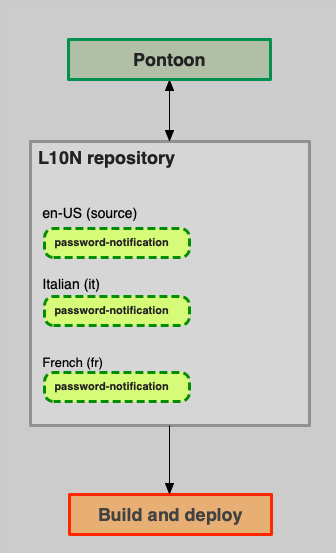
The picture above shows a snapshot of the situation before the string change:
- Both source strings (en-US) and localizations are stored in a single repository. For simplicity, only two locales are displayed (French and Italian).
- The string with its translations is also stored in our internal localization tool, Pontoon.
- The build system is using the content stored in the localization repository to build localized versions of the product. At run-time, code is going to query the string with ID
password-notification, and show the available translation or fall back to English if that’s missing (the fallback logic and its complexity heavily depends on the product).
Note that this is still a simplification of a real-life product:
- The
en-UScontent would be exported periodically from the product’s code repository. - Both localization and code repositories would be used to build and deploy.
- Pontoon only reads the source locale, but can both read and write localizations.
What happens if we change the message without using a new string ID?
password-notification = Please enter your primary password
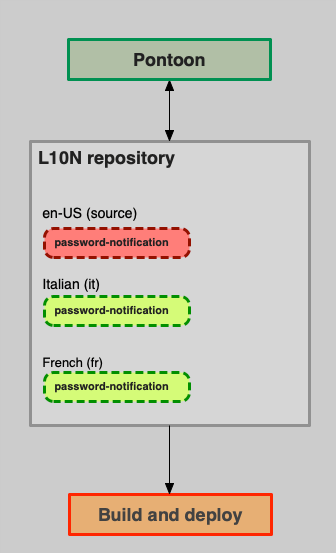
At this point:
- The en-US product will start using the new message (in red) right away.
- Pontoon will read the updated message, but won’t invalidate existing translations (in green) or notify localizers. Remember that there are cases, e.g. fixing typos, where this is a desired behavior.
- The l10n repository will keep storing older translations (in green), although they are likely obsolete at this point.
- Both run-time and build system won’t know anything about the different versions of this string, they won’t be able to differentiate values that were updated from those that are obsolete and use that information for the fallback logic.
As explained before, at Mozilla the VCS is the source of truth, and it can be accessed directly by localizers, or by tools other than Pontoon. As a consequence, as you can see from the picture, the sync between Pontoon and l10n repositories needs to be bidirectional: new translations are written by Pontoon in the l10n repository, but Pontoon also reads changes made to the repository. The latter is quite common in Firefox, for example when we run Fluent migrations.
In this scenario, the only way to ensure that obsolete translations are ignored by the entire toolchain is to change string IDs. The alternative would be gating access to the repository, allowing only translation via Pontoon, and automatically remove all obsolete translations as soon as the source locale changes. It’s worth noting that this approach might prevent us from shipping localization updates for a previous version of the product (in the example, one where master password is still in use).
Firefox
Things become a lot more complicated for Firefox:
- The
en-USlocale is stored in the code repository (e.g.mozilla-firefoxl). That locale is used by the build system to build the US English version of Firefox, but it’s not used as source by the localization toolchain. In fact, in order to ship all versions of Firefox (Nightly, Beta, Developer Edition, Release, ESR) from a single l10n repository, we rely on a special unified repository in GitHub calledfirefox-l10n-source, which includes all strings for all shipping versions of Firefox. - Localizations are stored in a separate repository (
firefox-l10n) from source strings.
This is the scenario before the string change. Once again, although it already looks very busy, it’s a simplified high level view of the actual system.
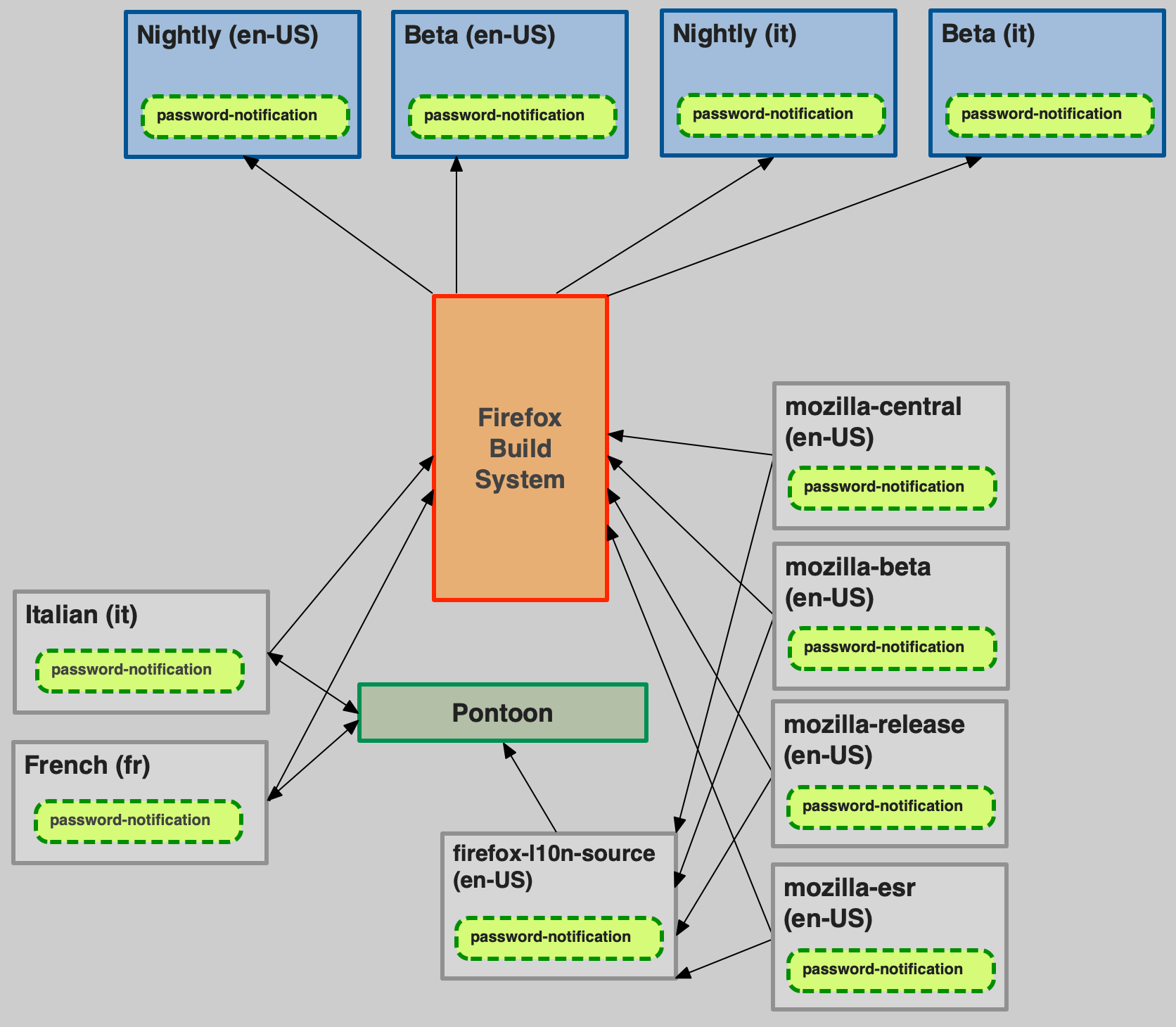
And this is what happens if a string is changed without new ID:
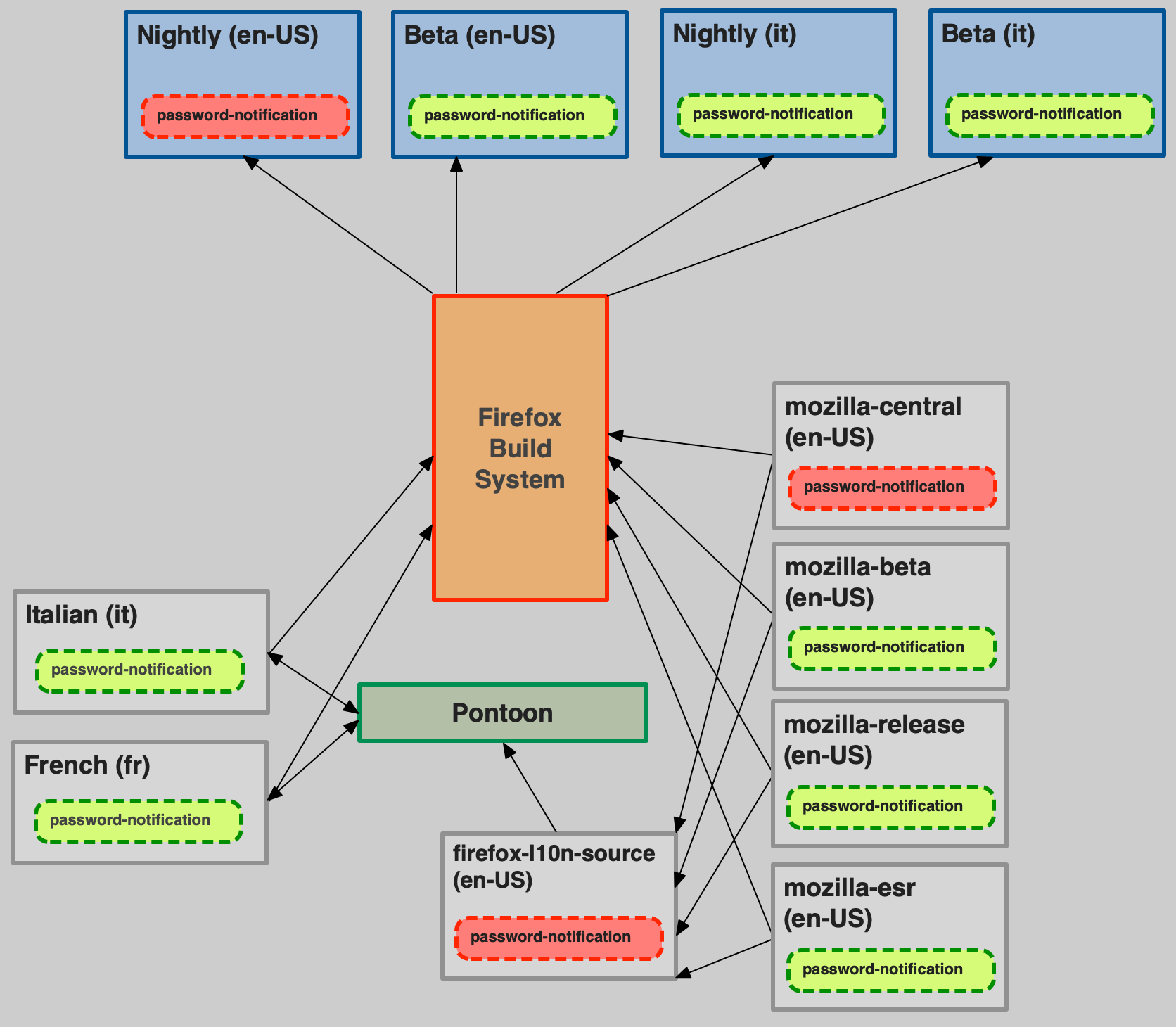
- The string is changed in
mozilla-firefox, and the en-US Nightly build will start using it. This change is reflected infirefox-l10n-source, but doesn’t impact other builds (e.g. beta), because that’s not used by the build system. - As for the generic product, Pontoon reads the updated change, but doesn’t notify localizers or invalidate existing translations.
In this scenario, simply removing existing translations from VCS isn’t possible, because we still need them to ship in older builds.
Let’s take it a step further, and assume that we can detect the change, notify localizers in Pontoon, and Italian updates its translation (in purple).
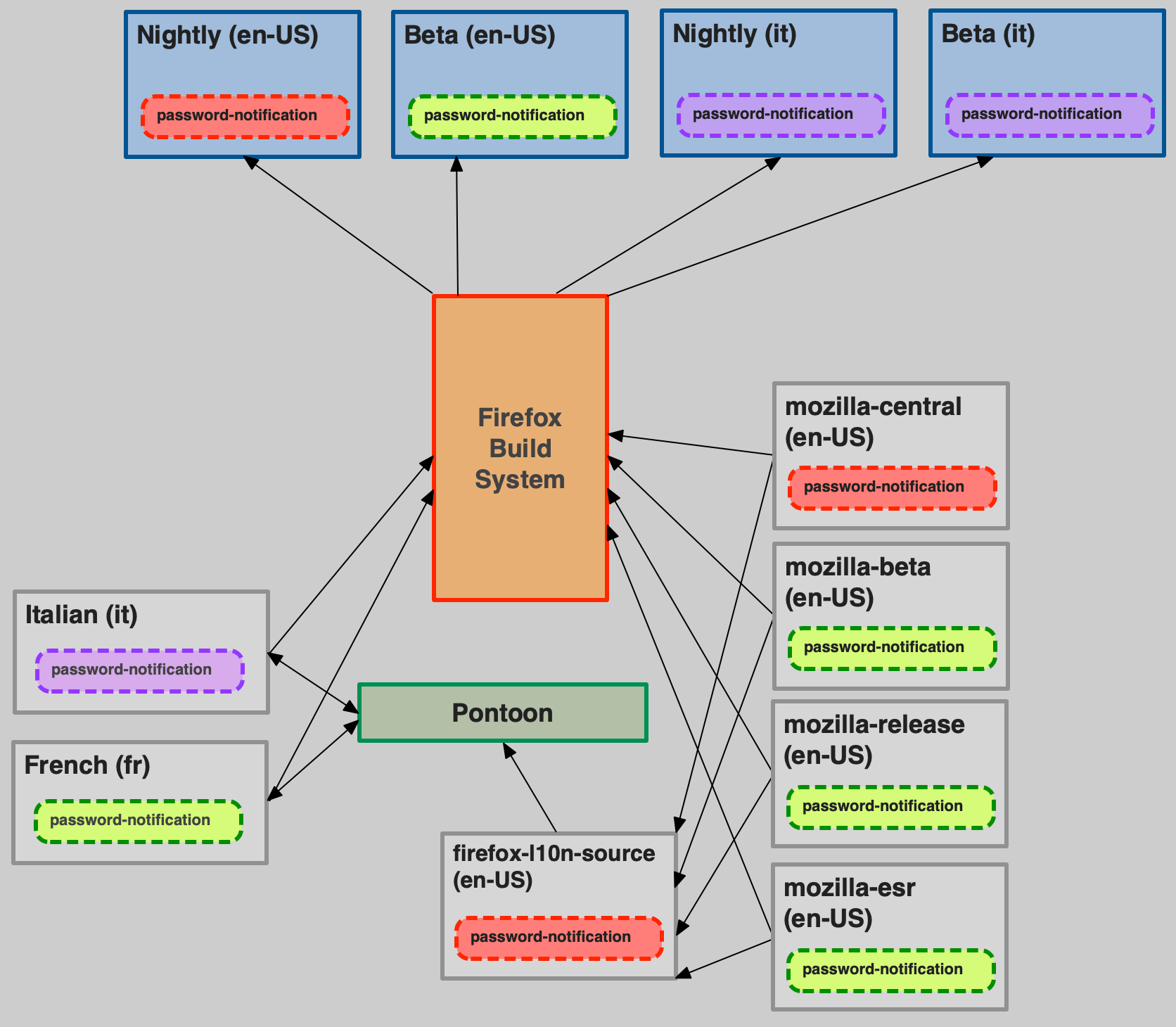
As you can see, this would result in shipping the updated version of the string in all builds, including ones where master password is still used.
That’s not how it work in other companies or products
True, Mozilla’s approach to localization is unique, as much as our Mission to ensure openness. Most companies, for example, can treat their internal localization tool as source of truth, gate access, and use VCS only as a write-only storage. In that case, they can directly remove obsolete translations from VCS, or keep track safely of strings that need to be reviewed following changes to the source language. They also can enforce schedules and timelines, since localization is managed by either staff or vendors, while at Mozilla is managed by a community of volunteers.
Adopting this type of approach at Mozilla would require a drastic change of paradigm, including closing down access to repositories, and a significant investment in updating the existing toolchain.
Localization best practices for developers
- Note on localizers
- Localization files
- Land good quality strings
- Make strings properly localizable
- Create localizable UI
- Test localizability
This document provides best practices for developers to create localizable code, and describes how to avoid some common localizability mistakes. Some additional guidelines specific for Fluent in Firefox are also available in this page, and there is a collection of FAQs specific for Firefox localization.
Specific channels dedicated to localization are available on Matrix, in case you have more questions:
- #l10n-community is used by localizers, and it’s a good place to ask for questions about specific languages.
- #l10n-dev can be used for more technical questions.
- #i18n is the channel of the Internationalization (i18n) team.
Note on localizers
Mozilla localizers are volunteers with very diverse technical skills and backgrounds: some of them rely exclusively on translation tools and have a linguistic education, others prefer to work directly with text editors and don’t have problems interacting with version control systems (VCS) or reading code.
It’s important to consider this when adding strings, and especially localization comments for strings that contain references or technical details.
Localization files
String identifiers (IDs)
In most localization formats, a translation unit consists of a unique identifier (ID, often string ID or message ID) associated to a segment of text. The ID chosen for your string, regardless of the file format, should always be descriptive of the message and its role in the interface (button label, title, etc.). Using specific IDs also will discourage other developers from reusing strings in different contexts.
In most case, when updating an existing string already exposed for localization, a new string ID is necessary (for more details, see this document):
- If you are changing a string such that its meaning has changed, you must update the string ID.
- In case of Fluent, you need to update the string ID also when the morphology of the message changes, i.e. attributes are added or removed.
- If your changes are relevant only for English — for example, to correct a typographical error or to make capitalization consistent — then there is generally no need to update the string ID.
There is a gray area between needing a new ID or not. In some cases, it will be necessary to look at all the existing translations to determine if a new ID would be beneficial. You should always reach out to the l10n team in case of doubt.
If a new ID is needed, adding a progressive number to the existing ID should always be used as a last resort. For example, suppose this string needs to be changed from Event to Add New Event:
new-event-header = Event
add-new-event-header is definitely a better choice for the new string than new-event-header1.
If a string is tied to an accesskey or a tooltip, use string IDs that highlight this relation:
neweventbtn.label = Add event
neweventbtn.accesskey = A
neweventbtn.tooltip = Add a new event
If you’re adding new strings, check that you’re not duplicating an existing ID. Depending on the parser logic, one of these two translations will be ignored. For some products, e.g. Firefox in mozilla-firefox, this check might be performed by automation.
Add localization notes
Localizers often have visibility over one string at a time, without the context of source code. For this reason, it is important to add comments to the localizable files themselves. These comments are generally referred to as localization notes.
Don’t forget to add a localization note when:
- Part of the string is not supposed to be localized (for example, the name of an HTML attribute in a warning).
- String includes variables: always explain what will be the value of these variables at run-time.
- English could be ambiguous. For example:
bookmarkcan be a noun or a verb. Using meaningful IDs can also help in these cases. - Strings are used in a specific context. For example accessibility (a11y) strings: in this case space is less important than clarity, since these strings are not displayed in the UI but used by tools like screen readers.
- The string contains an adjective, but the noun it refers to is not part of the string. Most languages need to decline adjectives based on number and gender.
- The UI that the string is used for is not testable yet. In this case, a comment supplying links to screenshots or public Figma specifications can reduce ambiguity and unblock the localization of the strings. Once the UI is testable, these links can be removed from the comments.
There is an established format for localization comments: it’s important to follow the format as closely as possible, since there are a number of automated tools that parse these comments for easier access and use by localizers.
Fluent files
Fluent supports several types of comments (file, section, individual message).
### File comment
## Section comment
# Standalone comment
# Message comment
my-message = Example
Strings with variables should have a comment documenting the type of each variable:
# This string is used on a new line below the add-on name
# Variables:
# $name (String) - Add-on author name
cfr-doorhanger-extension-author = by { $name }
Properties files
# LOCALIZATION NOTE(privacy-text): %S will be replaced at run-time by an
# active link. the string “privacy-link” will be used as text for this link.
privacy-text = By proceeding you agree to the %S.
privacy-link = Privacy Terms
File-wide comments should use the same format, they should be at the top of the file (after the license header) and just drop the (entity name/key) reference.
DTD files
<!-- LOCALIZATION NOTE: The accessibleLabel is a spoken label that should not
include the word "toolbar" or such, because screen readers already know that
this container is a toolbar. This avoids double-speaking. -->
<!ENTITY navbar.accessibleLabel "Navigation">
JSON (webextension)
"disableDataCollection": {
"message": "Disable data collection",
"description": "The label on the toggle that DISABLES sending interaction data to Mozilla."
}
XML (Android)
<!-- The same as 'shortcut_erase_short_label' but more descriptive. The launcher shows this
instead of the short title when it has enough space. Android recommends a maximum length
of 25 characters.
%1$s will be replaced by the app name (e.g. Firefox Focus) -->
<string name="shortcut_erase_and_open_long_label">Erase and open %1$s</string>
XLIFF (iOS, qt)
<trans-unit id="vpn.controller.active">
<source>Secure and private</source>
<note>This refers to the user’s internet connection.</note>
</trans-unit>
Land good quality strings
Try not to land temporary strings. If you already know that your strings are temporary, they shouldn’t be exposed to the localization process. This would waste everybody’s time and create unnecessary frustration: localizers have to translate strings that are destined to change, developers will need to use new IDs later to update them.
In case of Fluent and Firefox, it’s possible to save these strings in a file that is not exposed to localization (example). This has two benefits:
- It won’t be necessary to change the code to make it localizable, e.g. to remove hard-coded strings.
- When the content is ready, the file can simply be moved and exposed to the localization toolchain.
If you’re reviewing a patch, check also strings (and comments) for grammar errors, capitalization or inconsistencies. Each product should have its own set of copy rules. For example, in Firefox typographical quotes (’“”) should be used instead of straight ASCII quotes ('"), and there are automated tests enforcing that.
If you have any doubts about the quality of strings, ask the Content Team to do a copy review of this text. Ideally, all strings landing in code should originate from approved UX wireframes, and copy review should be part of the initial stage of creating these wireframes.
Make strings properly localizable
Create flexible content
You need to account for different grammar structures in different locales, and add switching mechanisms to present them appropriately. You shouldn’t make assumptions as to what those structures will be. Instead, let locales/localizers decide. When in doubt, ask the localizers.
Date, time and unit formatting
For example, you shouldn’t hard code date formats into applications:
%A, %b %e
// resulting in Wednesday, May 20
This is fine in English, but in Italian it results in “Mercoledì, Mag 20”, which sounds unnatural. Every time you use this kind of structure, you should have a localizable string behind it, and let localizers decide the best order for their language.
Another example is localizing percentages or units. Some locales use a space between the number and the % symbol, some don’t, and some use a non-breaking space.
Fluent provides built-in functions (DATETIME() and NUMBER()) to deal flexibly with both date and number formatting.
Splitting and composing sentences
Splitting sentences into several keys often inadvertently presumes a grammar, a sentence structure, and such composite strings are unnecessarily difficult to translate.
For example, in English all the following begin with the same clause:
The URL of this feed is invalidThe URL of this feed cannot be reachedThe URL of this feed cannot be parsed
It might be tempting to save time by presenting this as The URL of this feed %S and then replace the variable at run-time. However, linguistically these are different types of sentences and will be handled differently in other languages. This is usually not a case of translator choice but obligatory in the language. For example, in Gaelic these sentences must be translated as:
Tha URL an inbhir seo mì-dhligheachCha ruig sinn URL an inbhir seoCha ghabh URL an inbhir seo a pharsadh
Unless there are significant savings of translation volume involved, it is usually easier and quicker for translators to handle these as fixed strings rather than composed strings, especially considering the time needed for locating, checking and potentially fixing composed strings.
Word order
If a string contains a variable, always add a placeholder to the string to allow the localizer to change the word order if necessary. For example, it might seem fine in English to present the string [username] says: to localizers simply as says: but this will cause issues in many other languages, as the agent of an action often will not come in front of the verb. For example in Irish/Gaelic the correct order is be [username] at saying:. If a placeholder is present, this can be correctly localized as Tá %s ag rádh:, but that’s impossible without it.
Similarly, if the UI string is Flash Version, do not simply present the translator with Version for translation. Present the whole string or, if there is a significant need for a placeholder, use a placeholder. The word Version may have to go before or after Flash and one or both may need to be inflected.
Case and inflections
Many languages have features like noun classes (i.e. nouns belonging to different categories and treated differently by the grammar), case and inflections (changes are made to a word to indicate differences in meaning or use) and so on. In modern English, such features are rare and are mainly restricted to plural -s and verb forms (e.g. go > went is a form of inflection).
Here are a few examples from other languages:
- Gender in German: nouns can be either masculine, feminine or neuter. The most obvious impact is that the definite article, which in English is always
the, can either beder, dieordas. To complicate matters, if the grammatical context changes, the article will change:Der Text(“the text”) changes toWollen Sie den Text speichern?(“Do you want to save the text?”), because text is nominative (subject) in the first sentence, and accusative (direct object) in the second. - Suffixes in Basque: where English tends to use expressions such as “to the” or “from the”, Basque adds an ending to a word to express the same concept. For example
From the menuin Basque isMenutik(suffix-tik) andTo the printersisInprimagailuei(suffix-ei).
Using placeholders for something like “the text” or “the file” works well in English but is likely to cause problems for localizers if the placeholders cannot be inflected.
Use proper plural forms
Firefox supports proper plural forms in Fluent and Properties (not DTDs). As a native English speaker, you might find it natural to use two strings to solve plurals:
delete-cookie = Delete cookie
delete-cookies = Delete cookies
But plural forms are a lot more complex in other languages, requiring up to six different forms (see CLDR page).
Using Fluent, this string would look like this:
delete-cookies = { $count ->
[one] Delete cookie
*[other] Delete cookies
}
This also allows localizers to expose the number of items, in case it’s necessary:
delete-cookies = { $count ->
[one] Delete one cookie
*[other] Delete { $count } cookies
}
Or to target a specific number (value) instead of a plural category. For example, the category one in French covers also 0, unlike English and most western languages where 0 is covered by other (like 2).
delete-cookies = { $count ->
[1] Delete this cookie
*[other] Delete { $count } cookies
}
In Properties (forms are separated with a semicolon, see code):
# LOCALIZATION NOTE (delete-cookies): Semi-colon list of plural forms.
# See: http://developer.mozilla.org/en/docs/Localization_and_Plurals
# #1 is the number of cookies to delete
# example:
delete-cookies = Delete #1 cookie;Delete #1 cookies
Important: always include the localization note with this format if you use a plural form in Firefox. This comment is used by tools to identify strings with plural forms.
For some formats, plural forms are not supported, for a limitation in either the format itself (DTD, JSON) or in our toolchain (XLIFF, XML). In these cases, you should try to use plural neuter forms: instead of %S files were copied, use Copied files: %S.
Use ordered variables in string with multiple variables
Consider this string:
generalSiteIdentity = This website is owned by %S. This has been verified by %S.
First thing: always add a localization comment explaining what these variables mean, even if it seems obvious. Using multiple %S gives the impression that the order of variables is fixed, while it actually isn’t.
# LOCALIZATION NOTE(generalSiteIdentity): %1$S is the owner of the current website,
# %2$S is the name of the Certification Authority signing the certificate.
generalSiteIdentity=This website is owned by %1$S. This has been verified by %2$S.
This problem doesn’t exist in Fluent, where variables are named.
# Variables:
# $owner (String) - Owner of the current website
# $ca (String) - Name of the Certification Authority signing the certificate
general-site-identity = This website is owned by { $owner }. This has been verified by { $ca }.
Avoid concatenations, use placeholders instead
Consider these strings:
tos-text = By proceeding you agree to the
tos-link = Terms of Service
Most developers would consider this a good solution and display the concatenation of tos-text+tos-link, with an active link on the second part. It has the benefit of hiding HTML tags, and not requiring the use of innerHTML to inject the result in the UI.
Unfortunately, this won’t work, as you need at least a third string to place after the link. Without that some languages won’t be able to create a natural sounding sentence.
A much more flexible solution would be:
# LOCALIZATION NOTE (tos-text): %S will be replaced at run-time
# by an active link. String with ID “tos-link” will be used as text
# for this link.
tos-text = By proceeding you agree to the %S
tos-link = Terms of Service
And then replace %S at run-time with the second string. Note also the localization comment and make sure it is clear to the localizer which placeholder string will appear in place of the placeholder as this may affect translation and/or inflection. For example, By proceeding you agree to the Terms of Service will result in the Slovenian translation Z nadaljevanjem sprejemate pogoje uporabe. But in another grammatical context, Terms of Service may require a different inflection, for example pogojev uporabe or pogoji uporabe. So if the localizer is left unsure as to which string goes into which placeholder, this may lead to bad translations.
In Fluent it can be even more straightforward, without need of replacements:
# DOM implementation
tos-text = By proceeding you agree to the <a data-l10n-name="tos">Terms of Service</a>
# React implementation
tos-text = By proceeding you agree to the <a>Terms of Service</a>
Don’t reuse strings in different contexts
This is particularly important for mobile, where different context often means different font and available space for the string. For example, if you’re adding a new menu item in Settings on Android, don’t use the same string for the menu item and the following screen header.
Another example: some locales use nouns for titles, and verbs for actions (for example button labels). Sometimes they coincide with English, but they rarely do in other languages. Take Bookmark: it can be both a noun and a verb in English. A developer could be tempted to reuse the same string “Bookmark” in the button to add a bookmark, and in the header for the next dialog. This won’t work in several languages.
Avoid unnecessary complexity in strings
Consider this string:
privacy-link = <p>By proceeding you agree to the <a href="https://www.mozilla.org/privacy" class="external">Privacy Terms</a>.</p>
In this case, you shouldn’t put the URL inside the localization string, unless you need it to be localizable. If you change the URL, you’re going to need a new string ID; the same goes for the anchor’s attributes, or the paragraph markup. Instead, you should use the following approach:
In Fluent:
# DOM implementation
privacy-link = By proceeding you agree to the <a data-l10n-name="privacy">Privacy Terms</a>
# React implementation
privacy-link = By proceeding you agree to the <a>Privacy Terms</a>
In properties:
# LOCALIZATION NOTE(privacy-link): %s will be replaced at run-time
# by an active link. String with ID “privacy-link-text” will be used as text
# for this link.
privacy-link = By proceeding you agree to the %S.
privacy-link-text = Privacy Terms
And then replace %S at run-time with the mark-up and link text.
Don’t hardcode characters
Typically hardcoding happens for white spaces, commas, or other separators (:, |). Sometimes this is even done implicitly, by relying on new lines converted to a single white space in HTML.
If you need a trailing white space in a string, use the Unicode character \u0020 in Properties, or { " " } in Fluent. But this is usually a bad sign, because it means you’re concatenating it to another string.
Remove unused strings
If you’re removing features, don’t leave around unused strings in the localization files.
Create localizable UI
CSS issues
Some CSS text/font properties may cause problems with text legibility when applied to certain scripts. For example, avoid using Italic for CJK locales — Chinese (Simplified and Traditional), Japanese, and Korean.
The text-transform property is not reliable for some locales; for example, text-transform: uppercase won’t work with languages such as Irish/Gaelic or Turkish (İi vs Iı). App Size in English may be capitalized via text-transform: uppercase to APP SIZE but in Gaelic this would change Meud na h-aplacaid to MEUD NA H-APLACAID, which violates the locales orthographic rules, as it ought to be MEUD NA hAPLACAID. In some cases, it can even lead to a different meaning. Consider the following examples in Irish:
Athair= FatherNathair= SnakeÁr nAthair= Our FatherÁr Nathair= Our SnakeÁR NATHAIR= OUR SNAKEÁR nATHAIR= OUR FATHER
In general, localizers should make the decision about capitalization. If you want to display WARNING uppercase, add a string directly with that capitalization, and explain it in the localization note. This is particularly important for web content, where the CSS implementation depends on the browser in use. Even within Firefox, the correct behavior depends on having the correct lang attribute associated to the text or document.
Design for at least +30%
Bear in mind that English strings will likely be shorter than their international equivalents, so you need to leave some space in your UI to allow for this. Some examples:
OKin English becomesCeart ma-thàin Gaelic.Save document?in English becomesA bheil thu airson an sgrìobhainn a shàbhaladhin Gaelic.
Another good example is Yes/No. There are two types of languages, those that have Yes/No as a single word, and those that don’t and work on mirroring the verb. For example, a Do you want to open the page? > Yes/No dialog works in English, but in Celtic languages (and several others) the equivalent answer is Want/Not want.
W3C has a good guide on the length ratios a developer should be prepared for.
Design to avoid breaking words
Not only do strings become longer (as above), individual words can be much longer than you expect in some languages. This could lead to strings overflowing, particularly if a design contains elements with small widths or uses a large font. For example: Account recovery key in English becomes Kontowiederherstellungsschlüssel in German.
You should avoid using CSS styling like word-break to automatically add line-breaks to these words, as the output will result in text that appears incorrect and unnatural to a local audience as in the examples below. In the first example, word-break is applied to a title with a large font applied, causing a word to break at the very last letter. In the second example, you can see a layout that does not account for unexpectedly long words where word-break causes issues for German.
Example 1
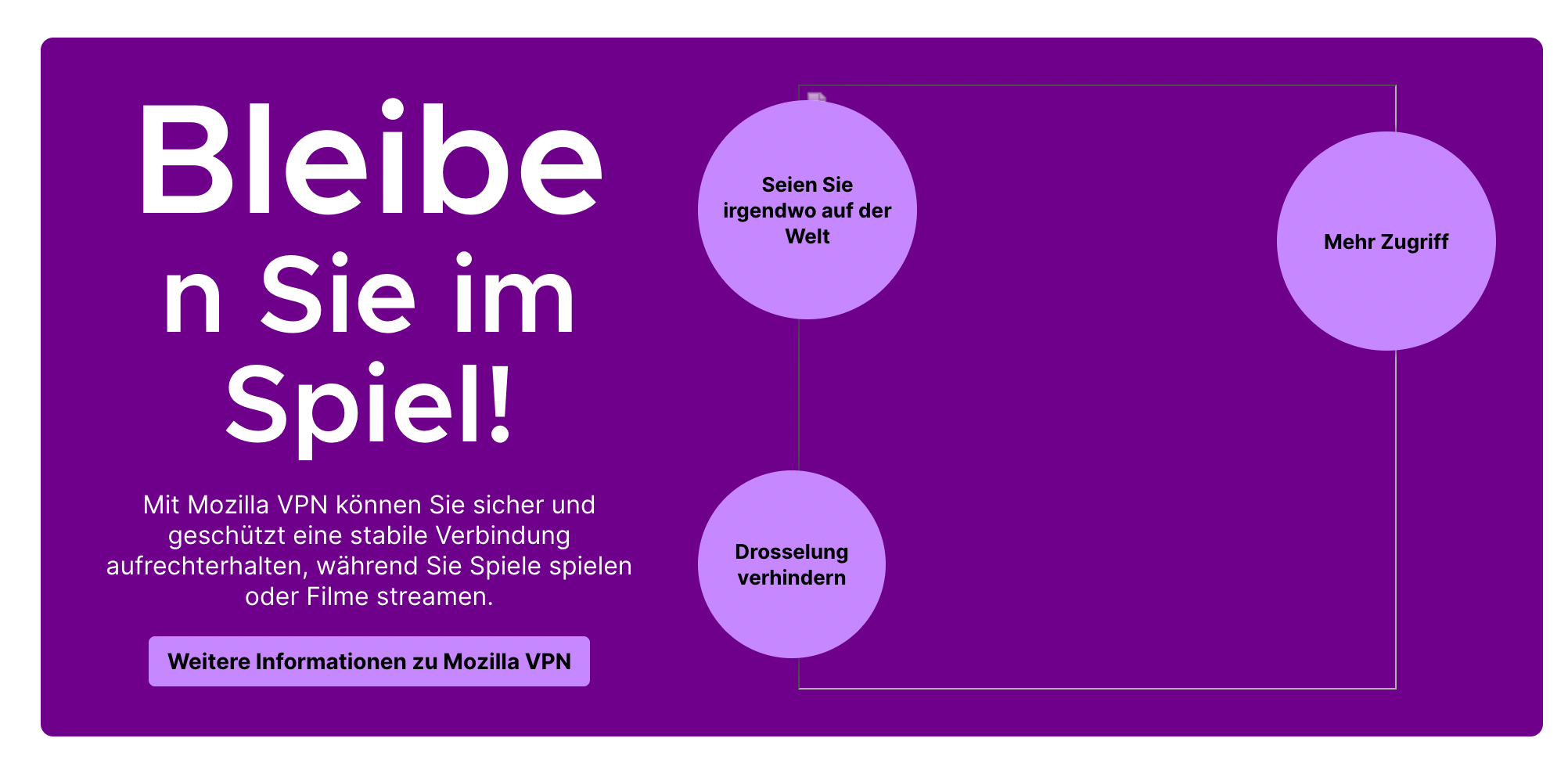
Example 2
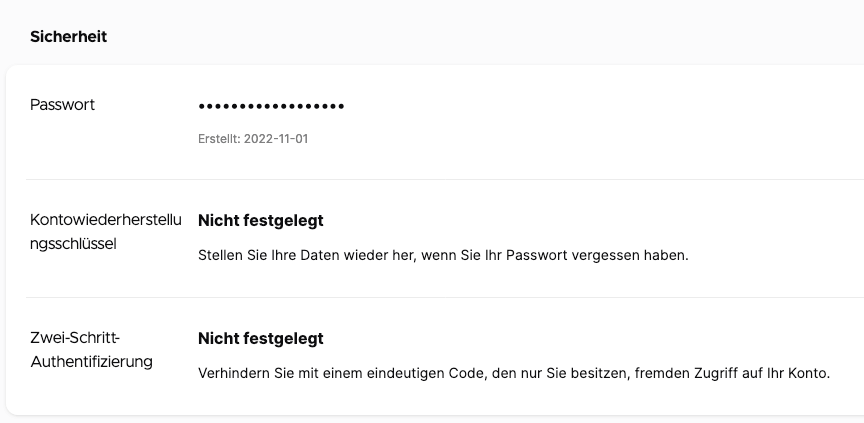
Test localizability
As a developer, you should always test your patches not just for code errors, but also for localizability issues in case they involve string or UI changes. The best way to test localizability in Firefox is to use Fluent and then enable pseudolocalization. Other localization systems should have equivalent tools to help testing for localizability issues.
Globalization best practices for product managers
This document aims to describe a few of the common pitfalls when it comes to localizing products or websites, and it targets a less technical audience than Localization best practices for developers.
The following content is also accessible to Mozilla staff (not public):
- For more detailed information about how we currently ship localized products, you can check out this Confluence page.
- To understand how different content types are translated at Mozilla, you can check the main Localization page on Confluence.
Planning
Localization can’t be an afterthought
If you plan to ship a product in more than one language, localization should be part of the initial planning. In some cases, adding localization late in the cycle might be costly, as it could require going back to the drawing board for UX or content, or setting up additional infrastructure to ship a localized version of the product.
There are areas that represent non-obvious challenges when it comes to localization (physical addresses, phone number parsing and formatting, currency selection to name a few). If your application touches one of these aspects, the amount of work might not be trivial, and it will be too late to fix things.
Which content needs to be localized?
Try to think of all the assets that will be created as part of the product, and how many will require localization. For example, shipping a localized mobile app isn’t just about localizing the app itself:
- Marketing content: is there promotional material that needs to be localized as part of launch or major update?
- Legal docs: are there new legal documents, or updates to existing ones, required for this project?
- App Store listings: is the project going to be published in online stores (Apple, Google, Microsoft)? Text requires localization, and images might need to be localized.
Stores are becoming common also for Desktop apps, so this applies to more and more products.
If you create imagery as part of these assets, make sure that they’re either fully localizable, or they’re sufficiently abstract (no text, no parts of actual product UI with text). Also, be mindful when adding pictures of people, make sure that the selection is inclusive and fits the target audience.
Account for localization in your schedule
There are a few key moments in the schedule for a localized product:
- Active development: localization can start during this phase, and work in parallel with development (continuous localization). At this point, Nightly builds or automated screenshots should be already available to test localization in-context. While some churn in content can be expected at this stage, developers should still try to avoid landing temporary content or placeholders.
- Content freeze: even with continuous localization, there must be a moment in the cycle when the content gets frozen, and stops receiving updates. This time after content freeze can be dedicated to complete and test localization.
- QA: Does QA need to test localized versions of the product? If so, this could only happen after the product has been localized.
The time needed to complete localization will depend on the size of content. When working with volunteers, it’s also important to understand that there’s no guarantee that localization will be completed by the end of the cycle:
- The localization implementation should be able to gracefully deal with incomplete localizations, i.e. implement a robust fallback system. For example, if a translation is missing for French, the app should keep working and display English content (i.e. the “source” content) only for that specific string.
Ideally, there should be a full chain of fallback locales, instead of just a pair: for example, for a minority language spoken in Mexico, a fallback chain that looks like language -> es-MX -> es-ES -> en-US provides a much better experience for users. - Being able to quickly ship localization updates after the initial release is a major benefit, both for increasing localization coverage and fixing bugs.
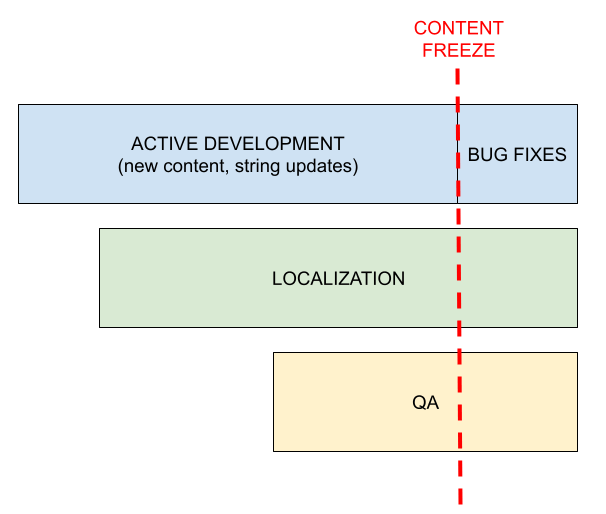
New feature ≠ new product
If a product is already localized, the new feature will inherit the same infrastructure, processes, and limitations of the main product (check this internal Confluence page for more details on some of Mozilla products).
For example, if you’re adding a new feature in Firefox:
- It will be localized by volunteers.
- Strings will be automatically exposed for localization once they land in Nightly.
- It will follow the rapid release cycle, with content frozen once it moves to Beta.
While possible, supporting a completely different workflow for a single feature requires time and work, and might not be cost or resource effective.
Setting up for success
Provide context
It doesn’t really matter if translation is performed by volunteers or by an external agency: without context, they don’t have the tools to succeed.
Providing context means, for example, explaining why a specific wording or term was chosen. What was the original intent? That reasoning would help localizers come up with the best option.
On a more technical level, providing context means explaining:
- Where is the string used, and are there technical limitations (e.g. limited space)? This typically happens through localization comments.
- How can a feature be tested, or how can localized text be verified in context? Screenshots generated as part of automated tests go a long way in helping with this, as they don’t have any technical entry barrier, and require less time for localizers.
Localization and volunteers are rarely the bottleneck
Using an external agency might feel like a good choice to ensure translations are done in time, especially when other parts of the project are late.
There are a few negatives to keep in mind:
- Translation delivery might happen quickly, but the content needs to be fed back into the existing infrastructure. Does that infrastructure support an external vendor?
- The agency might not have sufficient context or experience with the Mozilla ecosystem, and their work might not fit into the existing translations — or even our values.
- Fixing errors in translations might take a longer time to resolve, as the issue needs to be reported back in external tools, verified by translators, and then the fix imported back in the product.
Working in the open by default
As mentioned above, localizers need context. This context is provided through open communications, while translations will be stored in tools and repositories that are publicly visible.
If the intent is to make a marketing splash with a new feature, keep this aspect in mind. There are ways to mitigate this, hiding some part of the information (e.g. launch dates) or sending 1:1 communications, but it can’t be a completely opaque process.
Region ≠ language
It’s a common mistake to think of languages and regions as interchangeable (France = French). The easiest way to understand why that doesn’t work is thinking about a language like Spanish:
- It’s certainly spoken in Spain, but it’s the official language of several countries in South and Central America, and widely spoken in others (e.g. in the United States). Every regional variant will have different internationalization preferences (e.g. currency, or date formatting), but they might also use different expressions that could sound awkward to another demographic.
- By focusing only on Spanish for a product launch in Spain, you might be providing a less enjoyable experience for other users in the same region (Catalan, French, and speakers of other minority languages). This concept applies to most larger countries.
If you’re interested in knowing more about this topic, for example language distribution in a specific country, data from external research is available.
Feature and brand names
Feature names are a particularly challenging aspect of localization, as often they use (or allude to) actual meaningful words in English.
The most important thing to establish early is a clear policy for translation: can the feature name be translated or transliterated, completely or partially, or should it stay in English?
Changing a feature name afterwards is confusing for users, so it’s important to establish a clear policy from the start, and understand that we shouldn’t change it afterwards. Imagine, as a user, to find a new feature in Firefox, and that name changes a couple of versions later. Confusing, isn’t it? That happened for Firefox Account and Sync in the past, because we failed to satisfy the first requirement (or changed policy after years).
If the feature name can be localized, we need to provide as much context as possible on the choice, i.e. why that specific name was chosen for English.
We also need to give time to localizers to come up with a good choice. After all, the same process likely required a significant amount of time for English.
Requesting a change for existing translations
As a product manager, you might receive feedback that a specific translation is not optimal and should be changed, or that English should be used instead of a translated term.
This section aims to provide more context about our work with the community, highlight aspects to keep in mind when evaluating this type of feedback, and describe how to effectively request a change.
Community
As detailed in this Confluence page, all Mozilla products are localized by a community of volunteers.
Our community members invest hundreds of hours translating the entire Mozilla ecosystem, and often do more than just translation: grass-root marketing, support, brand evangelism, QA, and more. We built a relationship based on cooperation over the years, and that includes trusting them with making good choices when it comes to translating specific feature names.
With the help of our community we established a sustainable localization system, which is key for Mozilla’s success and embodies our mission of making the internet truly accessible to all. Thanks to them, we’re often able to support more languages than our competitors.
Evaluating feedback and alternatives
The in-house Localization team acts as a steward of the relationship with our community. As a rule of thumb, feedback should not be forwarded unfiltered to translators. Feedback should be first evaluated internally:
- Decide if the proposed change is worth the possible confusion that existing users will feel. They have already been exposed to the existing translation, and all of a sudden the product will start using a different term, potentially one they don’t understand.
- Explain why the new translation is considered more effective than the existing one. Where possible, support the proposal with data.
The in-house Localization team should be the first point of contact. While we don’t have the internal resources to evaluate linguistic feedback for specific locales, we have more context on existing policies around translation, and can help identify all the risks associated with a change.
In an ideal scenario, we should rely on user research to understand how the target audience reacts to both alternatives. Looking at what other companies do can be an effective approach, but it’s important to note that they might target a completely different audience (age, interests, familiarity with English).
Considerations when deciding whether an English term is best:
- We often have biases, because of age, environment or experience. Mozilla is an international company where everyone speaks English. Most non-native speakers at Mozilla use their browser, operating system, and even mobile phone in English. As an employee, we might not be a representative sample when it comes to deciding if English is an effective choice.
- Consider the product strategy and target audience. Will we see better results with a more evocative and modern name (as English often is perceived), or a more descriptive translation that is more easily understood? For example, if the goal is to grow the number of users for the product through this feature, is there a risk that they might be pushed back by an English name? Or will they be more attracted?
- Depending on the language, switching to an English term might not be a straightforward replacement, e.g. if the term is used in sentences and with different grammatical roles.
- English might have a negative impact on specific languages and cultures. For example, consider languages using a different text direction: in right-to-left languages, the text flows from right to left. An English set of words will force the reader to suddenly jump forward, read the characters left to right, then return to the natural reading flow for the rest of the sentence. While this has become second nature for younger generations, it might not be for all speakers, or even for all regions where the language is spoken.
The English words might also be pronounced in a way that evokes existing words in the local language, giving the feature a negative or even obscene connotation. There are plenty of examples of major international companies rebranding locally to avoid this type of situation.
How to request a change
The localization program manager in charge of the product can reach out to a specific language community to get more background on existing translations, for example to verify if alternatives were already considered and rejected.
Our team can also create a communication channel between product and localizers to propose a change, but simply imposing a specific choice from the top comes with the risk of alienating our volunteers.
L10n and iOS Products
Some documentation specific for common tasks regarding iOS products and l10n:
- Adding projects.
- Updating locales.
- Reviewing strings for a new release.
- Providing localized screenshots.
Adding a new project for iOS
We will go over the steps to set up a new iOS project, using current iOS projects as examples. You will have to coordinate with iOS developers and a technical localization EPM throughout the process.
Setting up the project in source and l10n repositories
Before anything happens, check that the new project is properly localizable by following the directions in this section.
Note that the existing iOS projects — Firefox for iOS and Focus for iOS — share the same source repository as they have a significant amount of common code.
Steps to set up a new project
A new repository should be created within the mozilla-l10n GitHub organization, and should be named according to the new iOS project. It will contain locale folders for all latest localized files in .xliff format, as well as the project’s corresponding scripts and workflows (under a .github folder). Here are some examples in the Firefox for iOS and Focus for iOS repositories.
The first step is to make sure we can extract and use strings in an XLIFF file. For this, iOS developers need to write localizable swift code in Xcode, following iOS development practices.
A GitHub workflow (see examples for Firefox and Focus) should be used to extract en-US strings from the code repository, clean up files, and expose them to all locales. In order to provide more autonomy, the workflow to extract strings should run on a regular schedule, but it should also be possible to execute it manually, like it happens for Firefox or Focus. Coordinate with a technical localization EPM to set this up.
You can now enable the new project in Pontoon (see instructions for adding new projects).
Going forward, remember to update the localization completion deadline under Pontoon resources. For existing iOS projects, the deadline falls one day before the Release Candidate date of the current Beta version. They follow the same four-week release cycle as other Firefox browsers, so these deadlines must be updated regularly. When setting up a new project, confirm what type of release cycle it will follow. To update, navigate to the Pontoon admin page, select your project, and update the Target date.
When a new project is added and announced, you typically reach out to localizers on existing communication channels, so they can opt in for their locale (see Updating locales for more info).
Note that to remove existing projects, all you have to do is archive the repository under the mozilla-l10n organization. You will also have to remove the project from the Pontoon admin interface (example for Firefox for iOS).
Updating locales for specific projects
These are the instructions to update locales on iOS mobile products, currently living within the Firefox for iOS, and in the Focus for iOS projects.
Prerequisites to adding a locale
First, you will have to confirm that the locale is available within the iOS system settings. iOS currently supports two tiers of locales, and a locale must be part of one of these two lists in order to ship on Mozilla products for iOS. Unlike Mozilla products for Android, there’s no locale switcher included in the app, so it’s possible to ship only locales that are supported by iOS.
To check if a locale is supported on iOS, look directly on a device under Language Settings in the latest available iOS version. Tier 1 locales are listed under iPhone Languages, while Tier 2 locales appear under Other Languages. If a locale isn’t shown in either list, it’s currently not supported by iOS.
Updating locales in Pontoon
Once you’ve determined if the locale can be added, you must go to Pontoon to update the list of current locales. If the locale is not available in Pontoon yet, consult this document for instructions on how to add it.
In Pontoon, you can add and remove locales from the admin project page: here for Firefox for iOS, and here for Focus for iOS. The project will be available after the next Pontoon sync.
Adding locales
Once you have added a new locale in Pontoon, there is nothing more for you to do in order to get the locale into Nightly builds. Once a localizer starts working on Pontoon, translations should be imported back to the source repository every Monday thanks to a cron job defined in the project’s corresponding import-strings.yml workflow. Considering mobile developers then need to review, merge and build, it can take more than a week for a locale to be available in Nightly builds. To check that the locale is correctly set up in the localization repository, confirm that its corresponding locale folder has been created here for Firefox for iOS and here for Focus for iOS.
To confirm that the locale made it into the code repository, there is a script running (note that this method may not always be 100% reliable): here for Firefox for iOS and here for Focus for iOS. A more reliable method would be to look for the pull request that imports translations in the code repository, and verify that it created files for that new locale.
The locale will then ride the trains to release. The iOS release calendar follows closely the Android and Firefox desktop calendar, which can be found here.
Removing locales
Once you have removed a locale from Pontoon, the existing locale folder then needs to be removed from the localization repository, and all files should also be removed from the code repository.
As a repository owner, you should be able to delete this folder yourself from the mozilla-l10n repo. This should be done via pull request, so we can keep track of the removal, in case we’d want to reverse that action.
Then, file an issue on GitHub so that the mobile team can work on removing their corresponding files. Once the issue is filed, and if you don’t get any traction after a few days, you can ask for help in the #firefox-ios-dev Slack channel.
Reviewing strings for a new release of Mozilla iOS products
Usually, a new release of our iOS products means an update to strings. Like for Android products, mobile developers will land strings in their respective code repositories throughout the release cycle, and automation will export these strings to the localization repository, where they will need to be reviewed by a localization EPM before being exposed to localizers on Pontoon (see Adding projects for more details on the automation used).
It’s also possible to manually trigger a string import (import_strings.yml) at any time. To do so, go to the GitHub Actions section of the relevant localization iOS repository and run the string import workflow. Manual string imports are useful in cases when developers land new, time-sensitive strings (like for an upcoming release), when updates or fixes in the code need to be pulled in before the next scheduled import, or in cases where you’d like to use a different criterion (described below).
Here are more details on how the automation works (example with Firefox for iOS):
- Strings are extracted and saved in an
en-USXLIFF file. - The updated
en-USXLIFF is used as a template. For each locale, existing translations are copied over if all these elements match:idattribute oftrans-unit.originalattribute offile.sourcetext.
As a consequence, the default update removes translations if:
- The source text was changed.
- The string was moved from one file to another.
This is not ideal when the change in the source text is trivial, or the string move is caused by code refactoring. For this reason it’s also possible to invoke automation manually and use a different matching criterion:
nofilewill copy translations if the ID and source text match, ignoring the file. This is useful to minimize the impact of code refactoring.matchidwill ignore both file and source text, copying translations if the ID matches. This is useful for source changes that don’t require invalidating existing translations.
Once new strings have landed from the source repository, or you have manually triggered an import, the PR is reviewed by a localization staff — most often by the EPM in charge of mobile projects.
Note that there is a linter in place that checks reference strings for common errors. When opening a pull request that touches the en-US folder, a GitHub workflow is used to identify errors such as misused quotes or ellipsis, and hard-coded brand names. It’s possible to add exceptions in the corresponding JSON file (for example here for Firefox). The linter is also running in the code repository, for both Firefox and Focus, with their own exceptions.
Let’s go over some of the steps needed over time in order to review correctly strings for a new release.
Reviewing the PR
A new version of Firefox for iOS is released every week. You can find detailed dates in the release schedule (make sure to select the iOS tab above the list of milestones). Automation will create pull requests as explained in the section above, in order to land strings for the upcoming release.
In general, you should try to review the strings landing, and try to localize them in your head: how would you translate them? Would you be able to do it without the app? Is the localization comment clear enough? Let’s consider a past PR, here.
The first thing you’ll want to do is to examine the changes to the source string folder (called templates).
Acceptable changes
Changes to attributes like tool-version and build-num are expected, they happen every time the version of Xcode changes in automation. Seeing datatype="plaintext" move to the end of file original is also acceptable, such as here.
Note that these will not appear as new strings for localizers and they will not need to retranslate them.
Changes to comments (<note>) are irrelevant in terms of string updates, so they’re also OK.
Potentially problematic changes
Then you start scrolling down, confirming if the new strings are clear: the first one you find is CreditCard.DisplayCard.ExpiresLabel.v115.
Things to look out for:
- Unclear strings and missing localization comments: the best way to identify them is to translate the strings, only having the string and comment as context (not the entire file, or the associated commit where the string landed). For example: is the word used both a noun and a verb in English? Is the ID clear enough to give context (e.g.
buttonLabel)? - String changes without new IDs. IDs in XLIFF files are stored in the
trans-unitattribute; for example, the ID of this string isCreditCard.DisplayCard.ExpiresLabel.v115. - Other general localization issues.
Quickly review other locales
Once you’ve checked templates, you can pick at least one other locale and see what changes, as you can see for example here. Checking another locale helps to easily spot if there are any file removals that might be deleting entire sections of existing translations.
Any time you are unsure about deletions, pinging an iOS developer is recommended.
How to find the commit introducing a change
You may also need to identify the commit that introduced a string in order to contact the developer who added it, so they can make the necessary fix. The following section explains how to find that commit.
Let’s consider an example of new strings for Firefox for iOS, with this past PR.
The ID is CreditCard.DisplayCard.ExpiresLabel.v115, the label Expires. Imagine there is no localization comment there, you will want to know which GitHub PR introduced this string, and who was the author.
Currently, the only strings that can not have localization comments are strings that are located in InfoPlist.strings and Info.plist - see Bug 1277515 for more details. Otherwise, strings should always have localization comments.
First open the code repository page. Then use the search box at the top, searching for the string ID (or the string). To the left, filter by Pull Requests. This should bring you to the Pull Request where the string was introduced, as well as the author of the string.
If there are no PRs associated with the string, instead click on the search results appearing to the right of the “Filter by” selector. Choose the file ending with /Strings.swift, to open up (in this case) this file. Then use the Blame link on the top left. Then on the left, you will see the GitHub PR that introduced the string and its author.
If the search doesn’t return the expected string (which is common), you can manually locate it in the /Strings.swift file (example with Firefox for iOS), and click Blame on the top left.
You can then CC directly the author of the string in the new strings PR that arrived in the mozilla-l10n repository, and ask for a fix there.
Wrapping up your work
So you’ve reviewed the strings, and the PR looks good — this means you can now merge the PR so the strings get exposed in Pontoon.
The Pontoon project (here for Firefox for iOS and here for Focus for iOS) should get the new strings automatically after a few minutes, but it’s always a good idea to double-check just in case. You can also manually force sync the project.
One last thing is to not forget to update the localization completion deadline under Pontoon resources for each product.
Screenshots
We provide localizers with regularly updated screenshots, which are currently maintained by the iOS Test Engineering team.
For every release, updated screenshots are provided twice: one week after string freeze (date shown on the current Nightly page) and one week before the Release Candidate (RC) (date shown on the Beta page). Both dates are part of the same release calendar used for Firefox and Firefox for Android. The latest iterations of screenshots can be found here.
Localizers can access these screenshots at any time through the link in the RESOURCES section of the Firefox for iOS project in Pontoon, located in the top-left corner of the page. There is no need to reach out to localizers every time new screenshots are added unless it’s for a special case — such as the launch of an important new feature. When necessary, you can announce screenshot updates in the l10n-community channel on Matrix here.
If you encounter any issues with the screenshots, contact the team in the Slack #l10n-test-eng channel for assistance. The ePM responsible for mobile should be available in the channel for questions and to coordinate with the test engineers in case any issues arise.
Other Projects
Mozilla accounts
- Repository: GitHub
- L10n Repository: GitHub
- L10n format: Fluent, gettext
- Bug reports: GitHub
- Dev server: link
- Prod server: link
Localization PM is automatically set as reviewer via CODEOWNER for pull requests affecting Fluent files.
Additional automation flags PMs for gettext files.
Enabling a new locale for localization
To enable a new locale for localization, two steps must be taken.
Step 1: The locale needs to be enabled in Pontoon via the admin interface. This will create the respective locale folder in the L10n repository.
Step 2: For gettext files, you will need to add a LC_MESSAGES folder and the client.po and server.po files manually into the generated locale folder in the L10n repository (these files may be initially empty).
Automation: Strings export
Strings from the fxa repository are stored in multiple .ftl files across multiple folders (in the case of Fluent) and stored within .mustache and JavaScript files (in the case of gettext). Automation extracts and merges content into project files.
Enabling a locale for production
Mozilla accounts has a required completion level of 70% for being enabled in production. Past tickets for updating locales are tracked in JIRA. To enable a locale in production, a PR can be made to the fxa repository adding the locale to the supported-languages.json file.
Mozilla Monitor
- Repository: GitHub
- L10n Repository: GitHub
- L10n format: Fluent
- Bug reports: GitHub
- Dev server: link
- Prod server: link
To add a new locale to this project it’s enough to add the locale to Pontoon. This will make the locale automatically available on the dev server and commit to the repository.
Localization PM is automatically set as reviewer via CODEOWNER for pull requests affecting Fluent files.
For information on the automation, see the README in the l10n repository.
Mozilla VPN Client
- Repository: GitHub
- L10n Repository: GitHub
- L10n format: XLIFF
- Bug reports: GitHub
- Testing web app: link
To add a new locale to this project it’s enough to add the locale to Pontoon. The locale will be added automatically to Nightly builds, but will be available in production builds only after it reaches 70% completion (and dropped automatically if it gets lower).
Builds are created via GitHub automation and available as assets in each run of GitHub Actions. Builds are multilocale, and users can switch language directly from the app settings.
For this project, there are several elements of automation running (linter, string extraction).
Automation: Strings export
Strings are stored in the original repository either directly in the code or in YAML format.
Automation exports strings from the main branch and all releases branches into a single XLIFF file, and creates a pull request every workday at 7 AM UTC updating all XLIFF files in the repository. The PM in charge is automatically set as reviewer via CODEOWNER.
Automation: Linting
There is a linter running in the code repository, checking for common mistakes in strings:
- Use of straight quotes
'or"instead of'or“”. - Use of
...instead of…. - Lack of comments when the string has placeables.
- Empty strings.
Mobile shared documents
Firefox Mobile L10N FAQs
This document includes a series of frequently asked questions about Firefox mobile localization across platforms. While it is primarily intended for developers, it also provides valuable context for product managers and engineering program managers.
If you don’t see your question addressed here, check also the main Firefox L10n FAQ or look into our Developer best practices documentation. You’re also welcome to file an issue so we can add your question to this FAQ.
- General
- Builds and distribution
- Schedule and release cycle
- Development
- Where can I find guidelines for developers?
- Where can I find the localized strings?
- Should I remove obsolete or unused strings?
- When should “Mozilla” or “Firefox” brand be hardcoded?
- When do I have to use a different ID when updating existing strings?
- Plural support
- Use localization notes and avoid using comments as development notes
- Translation completion and community
General
Who can I contact if I have more questions?
A Program Manager (Localization ePM) is assigned to any Mozilla project that is localized through community. You can find this information in Pontoon under any project in the header section, and more information about the localization team is available in the Confluence page dedicated to Localization (available to Mozilla staff only).
Should I enable my feature only for English, or ship it in English for everyone?
More information about this can be found here.
Builds and distribution
How can users get localized builds?
Unlike Firefox desktop, we ship multilingual builds by default and users can simply switch language from within the app for Android or through the OS settings for iOS.
Schedule and release cycle
I landed strings in my mobile source repository, when are they going to be localized?
Android
It takes roughly 48h between when strings land in the source repository, are reviewed by a member of the android-l10n-reviewers group via Phabricator, then extracted to the localization repository.
Once the strings have landed in the localization repository, the mobile localization ePM then needs to review the strings one more time, and merge the pull request so strings will be exposed on Pontoon. This usually adds an extra 24h.
Once the strings are exposed on Pontoon, localizers can begin working on them right away. It will then take at least another 24h for strings to get back into the source repository, and be included in the next build.
However, since our contributors are volunteers, it’s important to keep in mind that while many locales are active and responsive we can’t always expect full localization coverage for every release.
iOS
There is automation running every Tuesday to import strings that landed in the source repository into the localization repository (it’s also possible to invoke it manually). The localization ePM then reviews the strings, which can take roughly 48 to 72h depending if there are any issues to fix (it might require some back and forth with developers). Once the pull request is merged in the localization repository, strings will be exposed on Pontoon and localizers can start working immediately. Automation will import localizations back to the source repository every Monday (automation for Firefox for iOS, automation for Focus for iOS). It’s also possible to invoke automation manually.
Again, since our contributors are volunteers, it’s important to keep in mind that while many locales are active and responsive we can’t always expect full localization coverage for every release.
Can I uplift a patch to Beta or Release?
While Nightly is always open for new strings, Beta and Release are string frozen, meaning that patches with new strings are normally not allowed to land.
Uplifts need to be evaluated case by case, but in general they should be avoided in the context of a 4-week release cycle. Possible alternatives are uplifting ad-hoc patches without string changes, or exposing the feature/change only to English users.
One more thing to consider is the timing of the uplift. The last week of the Beta cycle is frozen (after Release Candidate is built), meaning that we can’t take any updates to localization and ship it in that version. Anything uplifted close to the deadline, or after, will ship untranslated. Always flag the Localization ePM for feedback in the case the patch introduces strings. In the case the uplift is accepted, you can follow the steps below and depending on the product.
Firefox for iOS / Focus for iOS
- The iOS developer creates a backport of the pull request adding that string into the release branch.
- Once that’s merged, they run a GitHub action (Firefox, Focus) to import strings toward that specific release branch (see screenshot).
- Then once merged, the translations for that string should be part of that beta/release.
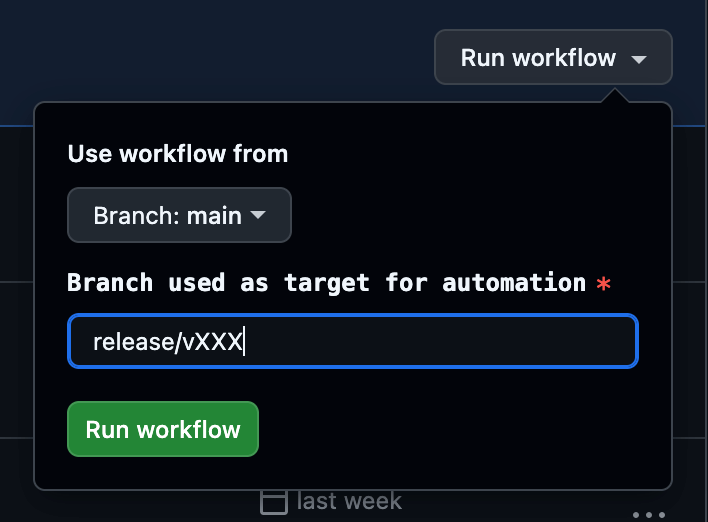
Firefox for Android / Android-Components / Focus for Android
Automation runs every day and copies translations from android-l10n to autoland. Another job copies translations from main to beta, also every day.
In order to uplift a patch with string changes to release, developers will also need to manually uplift all the relevant translation files to the release branch (there is no automation).
I need to add new strings for version X: when is the deadline?
For both Firefox for Android and Firefox for iOS, there is time from the beginning of Nightly to String Freeze date to land strings in the mobile source repositories. The sooner you land content, the higher will be the chances that the content will be localized in several languages before reaching release.
Make sure to check the release schedule to see the relevant dates and additional details.
Development
Where can I find guidelines for developers?
This information can be found here.
Where can I find the localized strings?
Note that while Firefox for Android and Focus for Android both live under the same android-l10n repository, Firefox for iOS and Focus for iOS live under two separate repositories (see below for more details).
We also have locales that have different codes between Pontoon and the repository for Android.
Firefox for Android (comprised of Fenix and Android-Components) and Focus for Android
All localized files for Fenix, Android-Components and Focus live in the mozilla-l10n/android-l10n repository, under this folder. As an example, the French strings.xml translations for Focus would be found under values-fr.
The locale folder will be displayed as values-{locale code}, and you will have an extra “r” for locales with hyphens (for example es-AR in values-es-rAR).
We also have some locale codes different for some folders: Hebrew is found under values-iw and Indonesian falls under values-in.
Firefox for iOS
Localized files are available here. Each locale will have its own folder with one XLIFF file for the entire app.
Focus for iOS
Localized files are available here. Each locale will have its own folder with one XLIFF file for the entire app.
Should I remove obsolete or unused strings?
Yes. Removing obsolete or unused strings keeps source code clean and easier to maintain, while also improving the localization process. When deprecated strings remain in the project, localizers may spend valuable time translating or reviewing content that’s no longer in use — leading to wasted effort. By cleaning up unused strings, you ensure translators can focus on what truly matters: relevant, user-facing content. The links below will explain how to ensure you are correctly removing strings:
- Documentation for Android
- Documentation for iOS
Note that for both products, you must mark a string as “unused” rather than deleting it directly. This ensures the string stays available for versions where it’s still in use. The links above explain this process in further detail.
When should “Mozilla” or “Firefox” brand be hardcoded?
We don’t usually hardcode brand names, but this can happen in some edge cases. If in doubt, reach out to the current localization mobile ePM or on the Slack #l10n channel.
Hardcoding brand names in strings can cause problems in case the brand name changes. Instead, developers should use placeholders and replace them at run-time with the expected brand name. This makes it easier to update them in one place and keeps string files cleaner and more flexible for translation workflows. Among other things, it allows forks and repackaged versions of Firefox to use their own branding without editing hundreds of strings, and losing existing translations.
One reason to use hardcoded brand names is when you always want the text to mention that specific brand name, e.g. Mozilla or Firefox. One example is telemetry, as shown in this issue: if telemetry is enabled, the data is always sent to Mozilla, not to a fork’s third-part vendor.
When do I have to use a different ID when updating existing strings?
This document explains in details why and when it is necessary to use new string IDs when updating existing strings. As a general guideline:
- If you are changing a string such that its meaning has changed, you must update the string ID. That will force retranslation in Pontoon across all locales.
- If your changes are relevant only for English — for example, to correct a typographical error or to make capitalization consistent — then there is generally no need to update the string ID.
Plural support
On Android, we support quantity strings, i.e. <plurals>.
On iOS, we do not handle proper plural support yet.
For this reason, you should try to use plural neuter expressions, where there isn’t a noun associated to the number:
for example, instead of %S files were copied, use Copied files: %S.
If in doubt reach out to the current localization mobile ePM or on the Slack #l10n channel.
Use localization notes and avoid using comments as development notes
Localizers typically see one string at a time, without access to the full source code or interface. As a result, they may struggle to understand the meaning or context of a string.
Notes targeting developers can be unclear or overly technical — rather than giving context which would be most helpful for translation. To support accurate and meaningful translations, it’s essential to include clear, concise, and context-rich comments specifically written for localizers.
These comments are generally referred to as localization notes. Please read more about this in our best practices guide.
Translation completion and community
Is my feature going to be localized in language X before launch?
More information here.
I see pending suggestions in Pontoon, how can I get them approved?
Please read here for more information. You may also reach out to the current localization mobile ePM or on the Slack #l10n channel.
Working with Pontoon
Some documentation specific for common and advanced tasks on Pontoon
- Adding a new project.
- Adding a new short-term project.
- Adding a new locale.
- Managing pretranslation.
- Messaging center.
- Renaming a localization file.
- Renaming a project.
- Deactivating users.
- Removing users.
- Adding new terminology.
Adding a new project on Pontoon
Verify that the project is properly localizable
Project owners can follow the guidelines available in Pontoon Documentation to properly structure files inside the repository. Some things to check:
- Files should be organized in subfolders, one per locale, and the filename should remain the same across locales. More details on the supported formats and folder structure are available in Pontoon’s documentation.
- Pontoon needs write access to the repository (see this document).
It’s important to also check the files for localization issues before exposing them to localizers: unclear strings, lack of localization comments, missing plural forms are some of the things to check.
Create the project
Access Pontoon’s admin console and click ADD NEW PROJECT.
The new project will appear in the public list of Projects only after the next sync cycle.
- Name: name of the repository (it will be displayed in Pontoon’s project selector).
- Slug: used in URLs, will be generated automatically based on the repository’s name.
- Locales:
- Select at least one locale. To make things faster it’s possible to copy supported locales from an existing project.
- The Read-only column can be used to add languages in read-only mode. In this way, their translations will be available to other languages in the LOCALES tab when translating, but it won’t be possible to change or submit translations directly in Pontoon.
- You can uncheck the
Locales can opt-incheckbox to prevent localizers from requesting this specific project.
- Repositories: select the type of repository and URL. Make sure to use SSH to allow write access. For example, if the repository is
https://github.com/meandavejustice/min-vid, the URL should begit@github.com:meandavejustice/min-vid.git. You can use the Clone or download button in the repository page on GitHub, making sure that Clone with SSH is selected. - Leave the
Branchfield empty, unless developers asked to commit translations in a specific branch instead of the default one (usuallymainormaster). - Download prefix or path to TOML file: a URL prefix for downloading localized files. For GitHub repositories, select any localized file on GitHub, click
Rawand replace locale code and the following bits in the URL with{locale_code}. For example, if the link ishttps://raw.githubusercontent.com/bwinton/TabCenter-l10n/master/locales/en-US/addon.properties, the field should be set tohttps://raw.githubusercontent.com/bwinton/TabCenter-l10n/master/locales/{locale_code}. If you use a project configuration file, you need to provide the path to the raw TOML file on GitHub, e.g.https://raw.githubusercontent.com/mozilla/common-voice/main/l10n.toml. - Public Repository Website: displayed on dashboards. E.g.
https://github.com/meandavejustice/min-vid. Pontoon will try to prefill it after you enter Repository URL. - Project info: provide some information about the project to help localizers with context or testing instructions. HTML is supported, so you can add external links. For example:
Localization for the <a href="https://testpilot.firefox.com/experiments/min-vid">Min Vid add-on</a>.
- Internal admin notes: use them e.g. for developer contacts and information that other PMs will find useful when covering for you.
- Deadline: if available, enter project deadline in the YYYY-MM-DD format.
- Priority: select priority level from one of the 5 levels available (Lowest, Low, Normal, High, Highest).
- Contact: select the L10n driver in charge of the project, probably yourself.
- External Resources: provide links to external resources like l10n preview environment. You need to enter the name and the URL for each resource. You can also pick one of the predefined names: Development site, Production site, Development build, Production build, Screenshots, Language pack.
- Visibility: determines who can access the project. Pontoon supports the following visibility types:
- private (default) - only administrators can access the project.
- public - the project is visible for everyone.
- Pretranslation: see the document dedicated to pretranslation.
Click SAVE PROJECT at the bottom of the page, then click SYNC to run a test sync. In the Sync log you should be able to see if it succeeded or failed. If all went well, the new project will appear in the public list of Projects.
Important: once you verify the project works as expected, enable it for the general audience by setting Visibility to Public.
Tags
Tags can be used in a project to logically group resources, assigning them a priority. To enable tags for a project, check Tags enabled and save the project.
For each tag, it’s possible to define:
- Name: it will be displayed in project (e.g.
/projects/firefox/tags/) and localization dashboards (e.g./it/firefox/tags/), but also in search filters. - Slug: used in URLs for tag dashboards, e.g.
/projects/firefox/tags/devtools/. - Priority: like for a project, it’s possible to select a priority level from one of the 5 levels available (Lowest, Low, Normal, High, Highest).
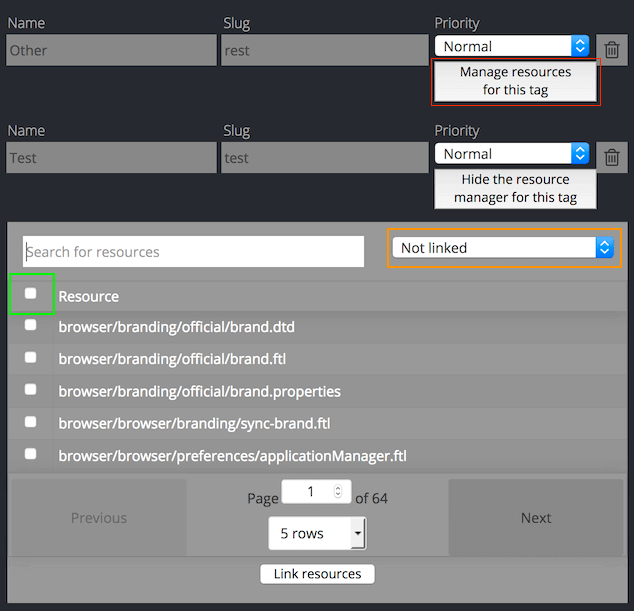
Once you’ve created a new tag, you need to save the project in order to be able to manage the resources associated to the tag itself, using the button highlighted in green.
Resource deadline
Like for a project, it’s possible to set a deadline for a Resource.
Go to the resource section of the admin panel, then type the name of your project (e.g. engagement) and hit Enter. All the resources for your project should appear. Click on the one you want to edit, set the deadline in the Deadline field, then click SAVE.
Renaming a project
You need to think carefully on the name when setting up a new project. This is because when a new project is set up, a corresponding slug is automatically generated. Though rare, sometimes a project needs to be renamed because the product name has changed or for some other reasons. To rename it, go to the project Admin page, update the Name field and click the SAVE PROJECT button. This won’t cause any interruption for those in the middle of their work in Pontoon. Do send a communication on the name change to the communities.
A slug is the part of a URL that identifies a page in human-readable keywords. It is usually the end part of the URL.
There is no need to change the Slug field to make it match the revised project name. The reasons are:
- A slug is a unique ID to the project. It doesn’t have to match the project name 100%.
- Once a slug is claimed, a future project name can’t reuse it, so there is no chance of two projects sharing the same slug.
- Changing the slug could cause confusion to Pontoon users who bookmarked the project with the old URL. They will run into issue when launching the project through the bookmark. They will find the project in Pontoon eventually but this is an avoidable annoyance.
Never create a new project for the purpose of changing the project name. This would lose all attribution for existing translation, metadata like comments, and unreviewed suggestions.
Adding a new short-term project on Pontoon
Short-term projects are things like newsletters, marketing campaigns, surveys… They do not have a repository, and data is instead stored only in Pontoon’s database.
The process to create a short-term project is very similar to that of a regular one.
Create the project in Pontoon STAGE instance
First you want to test that everything works using Pontoon staging server.
Access Pontoon’s admin console on the stage server and click ADD NEW PROJECT.
- Name: name of the project (it will be displayed in Pontoon’s project selector).
- Slug: used in URLs, will be generated automatically based on the repository’s name.
- Locales:
- Select at least one locale. To make things faster it’s possible to copy supported locales from an existing project.
- You can uncheck the
Locales can opt-incheckbox to prevent localizers from requesting this specific project.
- Data Source: select
Databasein the list of options. This will hide the Repositories section and show a Strings section instead. - Strings: you can enter the initial set of strings here. Strings must be separated by new lines. If you leave this empty, you’ll be able to enter strings as a batch again after creating the project. Strings must be in
en-US, and they will become the entities on that project. A resource nameddatabasewill automatically be created. - For every other option, please refer to the new project documentation.
Click SAVE PROJECT at the bottom of the page, and you’re done!
Create the project in Pontoon PROD instance
At this point you need to repeat the same steps on the production server.
Access Pontoon’s admin console, add the same information you used on the staging server and make sure to select all supported locales for this project.
The new project will immediately appear in the public list of Projects.
Managing strings
After you have created your project, you will be able to manage its source strings. On the admin project page (that you can find from the admin console), under the Strings section, you will find two links. The one called MANAGE STRINGS will lead you to a page where all strings are listed. There you can edit the string content, edit the string comment, add new strings (use the NEW STRING button) or remove existing strings (use the trashbin icon under the comment input). Once you’re done editing, click the SAVE STRINGS button to save your changes.
Downloading translations
On the project’s admin page and on the Manage Strings page, you’ll find a DOWNLOAD STRINGS link. Clicking it will download a CSV file that contains all the translations in all enabled locales. The file format looks as follow:
Source, fr, de
Hello, Salut, Hallo
World, Monde, Welt
Adding a new locale on Pontoon
Verify if the locale is already available
Access Django’s admin interface at https://pontoon.mozilla.org/a/ (note that this is not the usual admin interface), then click Locales. In the next page search for the locale you want to add (safer to search for the locale code).
Add the new locale
If the locale you need is not available, click the ADD LOCALE+ button in the top right corner. For this example, let’s consider that the task is to add Amharic (am).
You will need to complete the following fields in the next page.
Code
It’s the locale code, in this case am.
Google Translate code
Google Translate maintains a list of supported locales in its own format. Choose one that matches the locale from a list of supported locales or leave it blank to disable support for Google Translate for this locale.
Google AutoML model
Set your Google Cloud AutoML Translation model ID to use the custom translation engine with a trained model. You can find the model ID in Google Cloud management console. If the value is not set, Google’s generic machine translation technology is used instead.
MS translator code
Microsoft Translator maintains a list of supported locales in its own format. Choose one that matches the locale from a list of supported locales or leave it blank to disable support for Microsoft Translator for this locale.
MS terminology code
Microsoft Terminology maintains a list of supported locales in its own format. Choose one that matches the locale from a list provided below the field or leave it blank to disable support for Microsoft Terminology for this locale.
Name
It’s the language name, in this case Amharic.
Plural rule
It’s the GetText plural rule. This document has plural rules for several languages. For example, for Amharic it would be:
nplurals=2; plural=(n > 1);
As explained in the note below the field, you only need to put the last part in the field:
(n > 1)
CLDR Plurals
You need to find the locale on CLDR. For Amharic, there are only two cardinal plural forms listed: one, other.
The mapping is:
0 -> zero
1 -> one
2 -> two
3 -> few
4 -> many
5 -> other
For Amharic you will need to set the field as 1,5, separating the available forms with a comma (no spaces).
Irish (ga-IE), for example, has all of them except for 0, so it will be 1,2,3,4,5.
Script
The script used by this locale. Find it in CLDR Languages and Scripts.
Direction
Writing direction of the script. Set to right-to-left if rtl value for the locale script is set to YES in CLDR scriptMetadata.json.
Population
This represents the number of native speakers. There are two ways to get this information from CLDR.
Using a script
Python needs to be available on the method to use this system: save this file on your computer as cldr_population.py and run it as python cldr_population.py LOCALE_CODE.
For example, this is the output of the script when checking data for sl:
$ python scripts/cldr_population.py sl
Adding HU: 4937 (0.05% of 9874780)
Adding IT: 105412 (0.17% of 62007500)
Adding SI: 1720886 (87% of 1978030)
Adding AT: 32233 (0.37% of 8711770)
--------
Territories: AT, HU, IT, SI
Population: 1863468
--------
Manual process
Find the locale code in CLDR territoryInfo.json and multiply its _populationPercent with the territory _population. Repeat if multiple occurrences of locale code exist and sum products.
At this point click SAVE in the bottom right corner to save and create the new locale. The “Terminology” project should appear automatically under the new team’s page — in this case at https://pontoon.mozilla.org/am/
Access key localization
In software, access keys allow users to activate a menu command using their keyboard, and they’re displayed as an underlined character in the menu label. Some locales, especially those using a script different than Latin (Chinese, Japanese, etc.), don’t localize access keys, and use the same character as English. In this case, the access key will be appended to the label as an underlined character between parentheses.
Pontoon can recognize an access key attribute in Fluent strings, and provide translators with a dynamic UI to select one of the characters available in the localized label.
When the checkbox is selected (default), Pontoon will leave the access key field empty, and show the dynamic UI when translating. For pretranslation, it will use the first character from the pretranslated label.
When the checkbox is deselected, Pontoon will automatically use the same access key as the source string, for both manual translation and pretranslation.
Managing Pretranslation
Opt-in guidelines to enable new locales
It’s important to note that these are not strict criteria: members of staff will evaluate each request to opt in individually, based on their knowledge of the project and direct experience with the locale.
Criteria for enabling pretranslation for a new locale
- Request needs to come from translators or managers active within the last month (translating or reviewing).
- There is an active manager for the locale (last activity within 2 months).
Criteria for enabling pretranslation for a new project
- Less than 400 missing strings, except for projects or locales where existing pretranslation statistics provide high-confidence.
- Average review time for pretranslations in existing projects is faster than 3 weeks.
Criteria for disabling the feature for a locale or a project
- Approval rate drops below 40%.
- Average review time for pretranslations is slower than 6 weeks.
Note that disabling a project would always involve a conversation with reviewers for the locale.
Enabling pretranslation in a project
Access Pontoon’s admin console, and select the project: at the bottom of the page there is a section dedicated to Pretranslation.
IMPORTANT: if this is the first project for a locale, the first step is to train and set up the custom machine translation model in Google AutoML Translation.
Use the checkbox PRETRANSLATION ENABLED to enable the feature for the project, then move the requested locales from the Available list to Chosen. Clicking the PRETRANSLATE button will pretranslate immediately all missing strings in enabled locales, otherwise pretranslation will run automatically as soon as new strings are added to the project.
Train and set up a custom machine translation model
To improve performance of the machine translation engine powering the pretranslation feature, custom machine translation models are trained for each locale using Pontoon’s translation memory. That results in better translation quality than what’s provided by the generic machine translation engine.
To create a custom translation model, first go to the team page of the locale you are creating a custom translation model for and download its translation memory file. Next, go to the Google Cloud console (requires permission) and follow these instructions — in case of doubt, consult the official instructions.
The first step is to create a translation dataset. In the Datasets panel, select CREATE DATASET:
- For the
Dataset name, follow the pattern used by existing datasets:dataset_LOCALE_YYYY_MM_DD(e.g.dataset_pt_BR_2023_09_20, note that-is not allowed). - Select the
Translate from…language (English (EN)) and theTranslate to…language (e.g.Portuguese (PT)forpt-BR). - Click
CREATE.
This operation will take a few seconds. At the end, an empty dataset with the selected name will be available in the list, with 0 in the Total pairs column. It’s now time to import Pontoon’s translation memory and train the model:
- Click the dataset, then navigate to the
IMPORTtab. - Use
SELECT FILESto select the downloaded TMX file from your device. - Click
BROWSEin theDestination on Cloud Storagefield and selectpontoon-prod-model-data-c1107144. - Click
CONTINUEto start the import process. The import process will take a few minutes (it’s possible to close this window and return later to the list of datasets, when completed theStatuscolumn will saySuccess: ImportData). - Once the import is completed, navigate to the
TRAINtab and clickSTART TRAINING.
Note that creating the model is a background job which takes a few hours (when completed the Status column will say Success: CreateModel), and models for at most 4 locales can be trained concurrently. When the model is created, store its name (usually starting with NM, followed by a series of alphanumeric characters) under Google automl model in the Django’s admin interface of the locale.
From that point on, Machinery will start using the custom machine translation model instead of the generic one and you’ll be set to enable pretranslation for the locale.
Sending emails and notifications in Pontoon
Pontoon allows you to send emails and in-app notifications to contributors, with advanced filtering options. To access the Messaging Center, click Messaging in the page header when logged in as Administrator.
Message type
Once in the Messaging Center, you will be able to choose your message type at the top of the page. You can choose to send it as a Notification, an Email, or both (by selecting both types).
By default, emails will only be sent to users who have opted in to News and updates in their settings. However, if the message is considered transactional (e.g. an email about a password reset) then the Transactional option can be selected and emails will also be sent to users who have not opted in to email communication.
Note: Notifications sent via Messaging Center are not included in Notification email digests.
Message content
Next, enter your message using the Subject and Body fields. Markdown is supported for advanced formatting, such as creating links.
Choosing recipients
You can send messages to a wide range of targeted groups by applying precise filters.
Filter by user role
Select whether you’d like to send your message to Managers, Translators, Contributors, or all of them.
Filter by locale
All locales are included by default and are listed under the “Chosen” column to the right. You can choose to remove a subset of locales by clicking on them one by one, so they get moved to the “Available” column to the left. You can also use the “MOVE ALL” options to move all locales from one column to the other.
Filter by project
All projects are included by default and are listed under the “Chosen” column to the right. You can choose to remove a subset of projects by clicking on them one by one, so they get moved to the “Available” column to the left. You can also use the “MOVE ALL” options to move all projects from one column to the other.
Filter by submitted translations
Filters users by the number of translations they have submitted, or when they submitted a translation. Note that submitted translations are counted even if they have not been approved.
You can set a minimum threshold, maximum threshold, start of date range, and/or end of date range for submitted translations. Fields can be left empty (e.g. setting the minimum threshold to 5 and leaving maximum blank will set the filter to those with 5 or more translations).
Filter by performed reviews
Filter users based on the number of reviews they have conducted, or when they conducted a review.
You can set a minimum threshold, maximum threshold, start of date range, and/or end of date range for reviews conducted. Fields can be left empty (e.g. setting the minimum threshold to 5 and leaving maximum blank will set the filter to those with 5 or more reviews).
Filter by last login
Filter contributors based on their last login activity.
You can set the start of date range and/or end of date range. Fields can be left empty (e.g. setting just the From field will search for users who have logged in on the specified day or later.)
Reviewing and sending messages
Click REVIEW MESSAGE at the bottom of the page to review your message content, recipients, and selected message type. You will have the option to either return to editing, send the message to yourself (to view the actual rendered notification or email), or send to recipients.
The SEND TO * RECIPIENTS button will display the number of users who will receive the message. Review contents of the page carefully and if everything looks okay, complete sending the messages by clicking the button.
A confirmation will appear at the top of the page once the messages have been sent out.
Renaming a localization file in a project without losing data
In some cases, project owners will want to rename a file for clarity, or for technical reasons. If it’s only done in the VCS repository, the file will be imported again and you will lose attribution, pending suggestions and history. Since this is a special case, we can work around this and rename the file in Pontoon while keeping existing data (translations, suggestions, attribution, history). The process is not complicated, but it has to be highly coordinated.
Get a Pull Request ready
Either you or the project owners will get a Pull Request ready that renames the file for all locales. Using a script is recommended as you will need to generate the patch not too long before the next steps to avoid conflicts.
Rename the resource in Pontoon admin panel
Wait for the current Pontoon sync cycle to end, and make sure you are already logged into Pontoon admin, then merge the Pull Request.
As soon as the Pull Request is merged, go to the resource section of the admin panel, then type the name of your project (e.g. thimble) and hit Enter. All the resources for your project should appear. Click on the one you want to rename, and in the path field, for instance rename messages.properties into server.properties then click SAVE.
It is crucial to do this step before the next sync cycle, otherwise the process won’t be effective.
After the next sync, open the file for one of the locales, you should be able to see all the existing data.
Deactivating Pontoon users
Access Django’s admin interface at https://pontoon.mozilla.org/a/ (note that this is not the usual admin interface), then click Users. In the next page search for the user you want to deactivate (safer to search by email address):
- Click on the user among the results displayed under the search field.
- In the Permissions section, deselect the
Activecheckbox and clickSAVEat the bottom of the page.
This will prevent them from logging into Pontoon, and will log them out of the system immediately.
It’s possible to safely remove users with all the associated data. Refer to Removing users for more details.
Removing Pontoon users
Access Django’s admin interface at https://pontoon.mozilla.org/a/ (note that this is not the usual admin interface), then click Users. In the next page search for the user you want to remove (safer to search by email address):
- Click on the user among the results displayed under the search field.
- Click
Deleteat the bottom of the page. - A confirmation page will appear with the list of user data to be deleted. We make sure the relevant data like translations and comments are kept. Click
Yesto proceed.
Note that you can also delete multiple users at once by selecting the checkboxes and choosing the Delete selected users action from the dropdown.
Adding new terms to terminology on Pontoon
To add new terms to Pontoon, access Django’s admin interface at https://pontoon.mozilla.org/a/ (note that this is not the usual admin interface), then follow the steps below.
Find and click Terms on the navigation pane on the left. Check on the following page to make sure a term does not already exist by searching in the search field near the top.
To add a new term, click ADD TERM +. The next page will have the following fields:
- Text (required): Term you wish to register.
- Part of speech (required): Select the part of speech that applies to your term. In some cases the same string can be registered twice with different parts of speech, e.g. bookmark as a noun (“open your bookmarks”) or as a verb (“bookmark this website”).
- Definition: Meaning of the term, or explanation of what the term is.
- Usage: Example usage of the term.
- Notes: Any other notes or context that could be relevant.
- Case sensitive: Select if the term should only match when case matches.
- Do not translate: Select if the term should not be translated (example brand names like Firefox).
- Forbidden: Select if this term should not be used.
Once the necessary information has been filled out, click one of the three save options Save and add another, Save and continue editing, or SAVE to register the term to Pontoon.
This term will automatically populate in the terminology projects for all locales for translation, and will also appear in the TERMS pane of the translation UI when it appears in a string.
Note that only the following fields are displayed in Pontoon as a localization comment for the term: part of speech, definition, usage.
Miscellaneous documentation
- How to create a new repository for localization projects.
- Documentation styleguide.
- Stock email for interaction with localizers and vendors.
- Exporting terminology from Pontoon to Smartling
Creating a new repository for projects
Creating a new repository in the mozilla-l10n organization provides the advantage of letting l10n-drivers manage this repository directly, reducing delays when dealing with permissions. It also allows localizers to work directly on GitHub with pull requests.
Note that you need to be a manager of the organization in order to create a new repository.
Create the new repository
A new repository can be created in this page, or using the New button in the organization’s landing page.
Name: always include the -l10n suffix for localization repositories, to differentiate them from other repositories used for tools.
For example, if the project is Focus for Android, a good repository name is focus-android-l10n.
Description: add a short description, e.g. Strings for the Focus (Android) project.
Set the project as Public and don’t initialize it with a README.
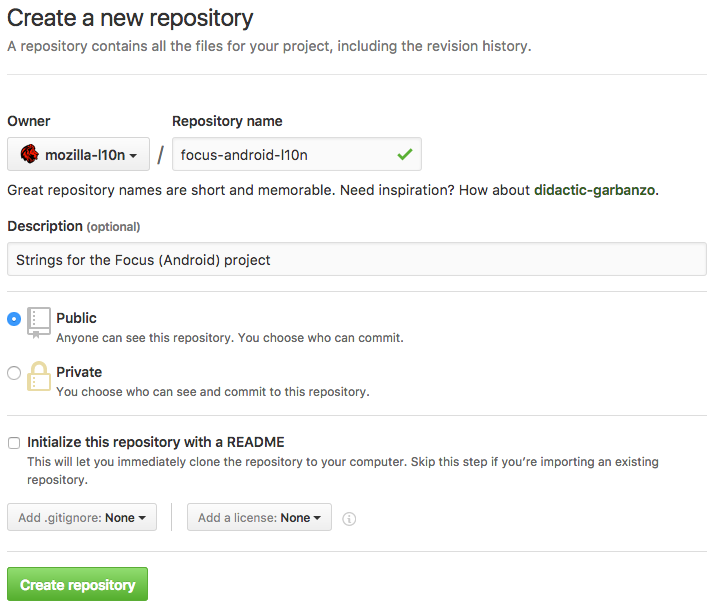
Add collaborators
Go into the project settings:
- Add the relevant l10n-drivers as Admin (see GitHub documentation). You can either pick individuals or one of the pre-existing groups.
- Add the Tool-bots group with Write permissions to give Pontoon write access. If localizers need direct access, you can use the Localizers group.
- Add relevant developers as contributors if they need to make commits to the repository (that’s usually the case, in order to update strings).
Add a README.md to the project
Add a README with some useful information about the project. For example, for Focus for Android:
# Focus by Firefox localization
Localization for the Focus by Firefox project for Android.
The application code with build instructions can be found
at <https://github.com/mozilla-mobile/focus-android>.
# License
Translations in this repository are available under the
terms of the [Mozilla Public License v2.0](https://www.mozilla.org/MPL/2.0/).
Add a CODEOWNERS file
It’s possible to add a CODEOWNERS file to automatically ping the owner of the project in case of pull requests. File can be placed in the root of the repository or specific subfolders (see GitHub documentation), it’s called CODEOWNERS and uses the following format:
path/to/files/to/monitor @nickname_of_owner
For example, this is the content of the CODEOWNERS file for Focus for Android:
locales/templates/*.pot @delphine
Pull requests to update strings always modify locales/templates/app.pot, while delphine is the nickname of the PM in charge of this product. Any pull request trying to modify files matching that path will automatically send a review request to the code owner.
Add topics to the repository (optional)
In the main repository page you can add topics to make the repository more discoverable by potential contributors. For example, all localization projects have the following topics: mozilla-l10n, localization, translation.
Documentation style guide
General rules
These are some of the general rules to follow when writing and reviewing documentation for this repository:
- Address the reader as you, avoid using we.
- Avoid using generic terms.
- Avoid unnecessary empty lines in the document.
Typography
- Lists: each list item should start with an uppercase letter, and end with a period (only exception when the item ends with a URL). Use the
*markdown notation for each item. - Use lowercase after colons, only one space after a period.
- Use proper quotes, like
“example”, instead of straight double quotes. - Use typographical apostrophes
’instead of straight single quotes'(code fragments are the only exception). - Use backticks `, bold, or italic to highlight text in a sentence, not quotes.
- Use
*instead of_for bold and italic. - Try to use links instead of putting URLs directly in the text. For example,
visit [this page](https://example.com)should be preferred tovisit https://example.com. - Leave an empty line before and after code fragments, specify the language where possible. For example:
This is some text. ```PHP $test = 'test'; ``` This is some other text.
Titles
- Use the hash syntax, leave one space after the hash, e.g.
# This is a title. - Use sentence case, avoid title case.
- Documents should always start with a 1st level title. There should be only one 1st level title across the document.
- Leave an empty line before and after each title. The only exception is the 1st level title at the beginning of the page.
- Make sure to follow a logic when using titles, e.g. a 3rd level title should be in a section starting with a 2nd level title of its own.
This is an example of a good structure:
# This is the main title for this document
## This is a section
This is some text.
### This is a subsection
This is some text.
## This is another section
This is some more text.
Line breaks
A line break in the Markdown file is not converted to an actual line break when the content is rendered in GitHub as preview, or converted to HTML. Take for example this text:
This is a line.
This is a second line
When rendered on GitHub, the text will appear as a single line, with the line break converted to a whitespace:
This is a line. This is a second line
There are several options to obtain an actual line break:
- End the line with a backslash
\:
This is a line.\
This is a second line
- End the line with an HTML line break
<br>:
This is a line.<br>
This is a second line
- Leave at least two empty spaces at the end of the line. It’s worth noting that this can be problematic, as code editors are often set to remove trailing whitespaces (see also the Tools section):
This is a line.
This is a second line
Bullet and numbered items
The first level has no indentation, and it’s completely aligned to the left. Sub levels should be indented using 4 spaces. Use * instead of - to create items. Example:
* The first level bullet point
* A second level bullet point
* A third level bullet point
Links
There are three kind of links when cross referencing a document: within a document, within a project group, and outside a project group. The [displayed text] should be to the point and within a pair of square brackets. The displayed text must be followed by (the link) enclosed in a pair of parenthesis. Follow these formats for each case:
- Reference within the same document: link directly to the anchor, e.g.
[General rules](#general-rules). Note that GitHub automatically creates anchors for titles: if the title is Title Example, the anchor will be lowercase, with spaces replaced by dashes, i.e.#title-example. Periods are also removed, e.g. firefox.ftl becomes#firefoxftlas an anchor. - Reference within a project group: use relative links, instead of absolute links (starting with
/) or full GitHub URLs. For example, to link to a document in the parent folder, use[other document](../other.md). - Reference outside the current repository: use the full GitHub URL, e.g.
[OpenDesign GitHub repository](https://github.com/mozilla/OpenDesign/tree/master/2017).
It’s important to note that URLs are displayed as active links in GitHub previews, but they show as plain text when converted to HTML. To avoid this issue, always use an explicit link, e.g. [https://example.com](https://example.com).
Images
When adding images to a repository, make sure that the size is not too big for the content displayed on GitHub. In case of PNG files, make also sure to optimize files through online services like TinyPNG.
- Naming convention: if only a couple of images are needed, make the file name easily identifiable, e.g.: product_feature_type.png.
- File name must not contain spaces and uppercase, and must use underscore to separate words as needed.
- Image size: keep it under 800px. If necessary, create two versions: a small one and a bigger one to open when clicked.
- Image format:
. - When images contain personal information, such as email addresses, try to blur it out.
Tools
Visual Studio Code is the best tool for editing Markdown files:
- You can preview the content with
⇧⌘VorCtrl+Shift+V(or right-click on the tab and selectOpen Preview). You can also use⇧⌘PorCtrl+Shift+Pto display the list of available commands, and search forMarkdown: Open Preview. - You can install a package called Smart Quotes, which lets you swap straight quotes with curly ones. Once the package is installed, use
⇧⌘PorCtrl+Shift+Pand search forConvert smart quotes. Make sure to not swap"or’in code fragments where these characters are wanted.
VS Code allows the user to set different personal settings: User settings (global personal settings) and Workplace setting (settings specific for a project that override user settings). These are some useful settings for working with Markdown files:
- Enable
Editor: Trim Auto Whitespaceto trim automatically trailing whitespaces. - Enable
Files: Insert Final NewlineandFiles: Trim Final Newlinesto automatically leave only one line at the end of files.
Here’s an example of workplace setting in a repository to preserve trailing whitespaces, even when the user setting has Editor: Trim Auto Whitespace enabled. Opening the editor in the root of the repository, e.g. with code ., will load and enforce this override.
To install packages in VS Code, click on the Extensions icon in the left sidebar (or use ⇧⌘X or Ctrl+Shift+X), search for the package you’re interested in, then click Install.
markdownlint, a Markdown linter, is run on automation for each pull request. If you want to use the customized Mozilla version of this tool on your system, make sure to install Node.js, then run the following commands from the root of your repository (only once):
$ git clone https://github.com/flodolo/l10ndocs-linter
$ npm --prefix ./l10ndocs-linter install ./l10ndocs-linter
At this point you can launch the linter with this command:
$ node l10ndocs-linter/linter/markdownlint.js
Using config file: /your_path/documentation/l10ndocs-linter/linter/markdownlint.json
Searching path: /your_path/documentation
There are no linter errors.
Inquiries about joining Mozilla L10n
Here you’ll find a stockpile of templated responses to inquiries we frequently receive about Mozilla L10n. They’ve been centralized here so that you can simply copy and paste them into emails. While there is value to having these stock responses for common inquiries, we strongly feel that there is equal value to making them as personalized as possible. Take time to adjust the template in your email to include personalized information.
General inquiry
Hi [inquiree],
Thank you for your email and welcome to the Mozilla Community! We’re excited that you’re interested in joining our localization (L10n) effort.
Joining our L10n effort is easy. Within five easy steps you can start contributing to the project! We have a wiki page specially designed to help you get started. Please visit https://wiki.mozilla.org/L10n:Contribute and follow the five steps to get involved.
Could you also please provide me with some additional information about yourself, such as languages you speak, country you live in, and technical background?
You can also visit the following wiki pages to learn the details of how we localize:
- L10n:Localization Process: A good description of the whole process.
Looking forward to hearing from you,
[name]
Follow up to general inquiry
We’re very excited to have you join the Mozilla localization (l10n) effort! Your skills and dedication will be very valuable to your l10n team.
Next step, follow the steps outlined on https://wiki.mozilla.org/L10n:Contribute. When you contact your l10n team, please CC me on that email so that I can help to make sure you receive a prompt response.
If you have any questions or difficulties, please let me know.
Welcome!
Starting a new localization
Thank you for your email and welcome to the Mozilla Community! We’re excited that you’re interested in joining our localization effort.
Since you have stated that you would like to start a new localization effort, will be your mentor and point of contact.
Here’s how you can get started:
- Check our list of existing localization communities to see if an effort for your language already exists. If an effort exists, contact the community to join the team and help drive the effort. If it doesn’t exist, introduce your new l10n community on the Mozilla localization mailing list.
- Introduce yourself to the L10n community on the Mozilla localization mailing list by subscribing and posting an introduction. In your introduction, please add some brief information about yourself (e.g., professional background, interests, etc.) and what you hope to work on (e.g., “I saw that there was a xx-XX community and I’d like to help them out.”).
- Visit [L10n process doc needed] to become familiar with how we localize.
For general information on the Mozilla localization program, visit our [GitBook link]. You’re also welcome to read through and post to the localization discussion newsgroup. Hope to see more from you soon!
Localizing Thunderbird
We’re glad to see you’re interested in localizing Thunderbird. Please get in touch with the Thunderbird community to learn how to contribute to localization.
Having problems with Pontoon
Sorry to hear that you’re having problems with Pontoon. Please do the following to allow us to troubleshoot your problem(s):
- Search Bugzilla to see if a bug has already been filed for your problem(s).
- Check the l10n mailing list to see if anyone else has had the same problem.
- If you can’t find a discussion thread about your problem, begin a discussion topic in those newsgroups asking for help. Include as much detail as possible.
- If no one in the discussion group can offer a solution and there are no bugs currently filed, file a new bug providing as many details about the problem as possible.
If the first three steps don’t solve your problem and you have to file a bug, rest assured that the l10n-drivers will respond promptly.
Update your team wiki page
Subject: [locale code]Please update [locale name] wiki page
I’m writing you to verify that your L10n team’s information on your wiki page (https://wiki.mozilla.org/L10n:Teams:[your-locale-here]) is up-to-date and accurate. Please take a look at your page and update it as needed.
Please follow the format outlined in this wiki template.
If you have any questions, please feel free to contact me.
Thank you for your help!
Translation/l10n vendor sales pitches
It is a pleasure to meet you.
Mozilla is a non-profit, open source project. As such, all of our work, from development to marketing to localization, is performed by a dedicated, global community of volunteers. Our community is so thorough that it is very rare that we use vendors for translation, but when we do, we have a set of qualified vendors we rely on.
Of course, if you are interested in discussing a form of collaboration that fits with our volunteer, open source framework, I would be happy to arrange a meeting.
Thank you for your interest.
Responses to add
- Cold Call Inquiry: Would you to contribute to XX localization?
- Reactivation: Are you still interested in contributing to L10n? Here’s where we need your help.
- Assigning first tasks based on user profiles/interests
- Phasing out a locale
Exporting terminology
When new terminology is added to Pontoon, we may want to ensure that those latest terms are added to our vendor platform Smartling. The TBX Merge tool can be used to export all terminology for a defined set of locales and merged into a single .tbx file for import into Smartling.
TBX Merge tool documentation
The tbx_merge tool exports, merges, and prepares terminology for import into Smartling via a tbx (v2) file.
Requirements
To run the script you will need the following:
- Python (tested working on version 3.10)
- requests module
- List of locales you wish to extract from Pontoon (see “locales.txt” for example)
If importing terms into an existing glossary on Smartling
- A tbx format glossary export from Smartling
Syntax
Call tbx_merge.py from your command line, with the following arguments:
–locales filepath
(Required) Designate the filepath of a .txt file that contains the list of Pontoon locale codes (separated by newline) you would like to extract from Pontoon and merge.
–id-format (smartling, new, pontoon)
Select from one of three strategies for dealing with termEntry IDs.
smartling: This will apply the UID Smartling uses to manage glossary terms to any Pontoon terms that match. Any terms not in Smartling will have their Pontoon ID removed for import into Smartling as a new term. This requires a tbx file exported from Smartling to match and assign IDs. The file will need to be identified by the separate argument –smartling.
Note: This script uses the term and definition to match between Pontoon and Smartling. Any manual changes made to either a term or definition in either Pontoon or Smartling will cause the script to flag it as a new term.
Outputs: smartling_merge_glossary.tbx
new: This will remove all Pontoon IDs for all termEntry elements, causing all terminology to be treated as a new term upon import into Smartling. Typically this would be used if creating a new glossary from scratch.
Outputs: smartling_new_glossary.tbx
pontoon: This will preserve all Pontoon IDs. Smartling will not be able to import the resulting file as Smartling requires the UIDs to be assigned by its platform.
Outputs: pontoon_glossary_multilingual.tbx
–smartling filepath
(Required if –id-format smartling argument selected) Designate the filepath of a .tbx file exported from Smartling.
Importing terminology into Smartling
Terminology is managed in within Linguistic Assets section of Account Settings. After logging in select Account Settings > Linguistic Assets, from there on the left hand menu select Glossaries.
From there select a glossary you would like to update, or create a new one, then import terminology by selecting ... > Import Glossary.
Importing into a new glossary
Use the following steps to import into a new glossary (or a glossary that does not contain any registered terms).
- Create a locales.txt file with your desired locales separated on newlines, saved to path.
- Run tbx_merge from the commandline (ensure you have the requests module installed):
$ python tbx_merge.py --locales path/locales.txt --id-format new
- Within Smartling, select the glossary you wish to import terms into and choose
...>Import Glossary. - Choose the file exported by tbx_merge. In this case it will be named:
smartling_new_glossary.tbx - Smartling will display which languages and the number of terms that will be updated. Click
Importto finish the import.
Note: Even the Smartling shows all languages in the import file on import, only terms from languages specified in Current Glossary Languages will actually be imported. You can add more languages to the glossary in Smartling by choosing...>Add Language.
Updating an existing glossary
The steps are mostly the same, as before, but you will need to first export the target glossary from Smartling as a tbx file.
- Within Smartling, select the glossary you wish to import terms into and choose
...>Export Glossary. For Download File Type chooseTBX V2 Coreand from the Languages dropdown selectSelect displayed results (n)to choose all target languages in the glossary. Save glossary file to path. Note: You must always include the source “en-US” locale when exporting from Smartling. - Create a locales.txt file with your desired locales separated on newlines, saved to path.
- Run tbx_merge from the commandline (ensure you have the requests module installed):
$ python tbx_merge.py --locales path/locales.txt --id-format smartling --smartling path/glossary.tbx
- Within Smartling, select the glossary you wish to import terms into and choose
...>Import Glossary. - Choose the file exported by tbx_merge. In this case it will be named:
smartling_merge_glossary.tbx - Smartling will display which languages and the number of terms that will be updated. Click
Importto finish the import.
Note: Even the Smartling shows all languages in the import file on import, only terms from languages specified in Current Glossary Languages will actually be imported. You can add more languages to the glossary in Smartling by choosing...>Add Language.